Yes, Discord can cause GPU crashes due to outdated drivers, software conflicts, or high resource usage. Update drivers, disable hardware acceleration, and reduce load.
In this article, we’ll break down the potential risks and what you can do to avoid any crashes.
What is a GPU and Why is it Important?

A GPU (Graphics Processing Unit) is essential for rendering images and videos, improving visual performance in activities like gaming, video editing, and browsing. It handles complex graphical tasks, ensuring smooth graphics. AMD, a major GPU manufacturer, competes with NVIDIA, offering popular Radeon graphics cards known for their balance of performance and affordability, especially favored by gamers.
Can Discord Really Crash My GPU?
Yes, Discord can potentially cause GPU crashes, but it doesn’t directly “crash” your GPU. The issue usually arises from factors like software conflicts, outdated drivers, or hardware issues. For example, running Discord alongside resource-heavy apps, using outdated GPU drivers, or experiencing hardware malfunctions can strain the system and lead to instability. To prevent this, ensure your drivers are up to date, avoid excessive resource usage, and monitor your system’s health to minimize the risk of GPU-related problems.
How Does Discord Affect My GPU?
Discord can impact your GPU in several ways. Here are the most common issues:
- High CPU and GPU Usage Discord is known to use a fair amount of system resources, especially when you’re in voice or video calls, streaming, or watching others’ streams. If your system has limited resources, this can put pressure on your GPU and cause overheating or crashes.
- Hardware Acceleration Discord uses hardware acceleration to boost performance by offloading some tasks to your GPU. However, this can cause problems on some systems, especially if the GPU drivers aren’t up to date or if there’s a compatibility issue with your specific hardware.
- Outdated Drivers One of the main reasons Discord might cause crashes is outdated or incompatible drivers. If you’re using an AMD GPU and haven’t updated your drivers, the software may not be able to communicate properly with your hardware, leading to crashes or performance issues.
- Software Conflicts Sometimes, Discord might clash with other software running on your system. This could be due to background apps, overlays, or even other communication tools. These conflicts can cause your GPU to stop working properly, leading to crashes.
Signs Your GPU May Be Crashing Due to Discord:
If you’re using Discord and you suspect that it’s causing your GPU to crash, look for the following signs:
Screen Freezes or Artifacts:
If your screen freezes or displays strange lines, flickering, or colors (artifacts) while using Discord, it could indicate a GPU issue. These graphical glitches are often signs that the GPU is struggling to render visuals properly, possibly due to software conflicts or hardware stress. If this happens, try closing unnecessary programs, updating drivers, or adjusting Discord settings to alleviate the load on your GPU and improve stability.
Also read: How Many Degrees Is Over Heating Gpu – A Complete Guide For Gamers And Pc Users!
Performance Drops:
Sudden performance drops, like stuttering in games or poor video quality in calls, could signal GPU problems. Discord may be consuming too many resources, making your GPU work harder than it should. This can lead to a drop in performance, especially in demanding tasks. To troubleshoot, check for background processes that may be taxing the GPU and consider lowering Discord’s resource usage by adjusting settings or updating both your GPU drivers and Discord itself.
Black Screen or Crashes:
A black screen or system crashes during Discord calls or streaming could indicate GPU-related issues. This often happens when Discord tries to use hardware acceleration, but your GPU struggles to manage the load. If you experience these issues, try disabling hardware acceleration in Discord’s settings or update your GPU drivers. Reducing graphical demands or checking for system overheating can also help resolve these sudden crashes, preventing further GPU instability.
Driver Crashes:
If you encounter messages stating your GPU driver has crashed, it could be caused by a conflict between Discord and your GPU drivers. Such crashes often occur when Discord attempts tasks that the GPU can’t handle or when there’s a mismatch in software compatibility. To resolve this, ensure your drivers are up to date, disable unnecessary GPU-intensive features in Discord, and restart your system. This can help resolve conflicts and prevent driver crashes.
Why do AMD drivers keep crashing?
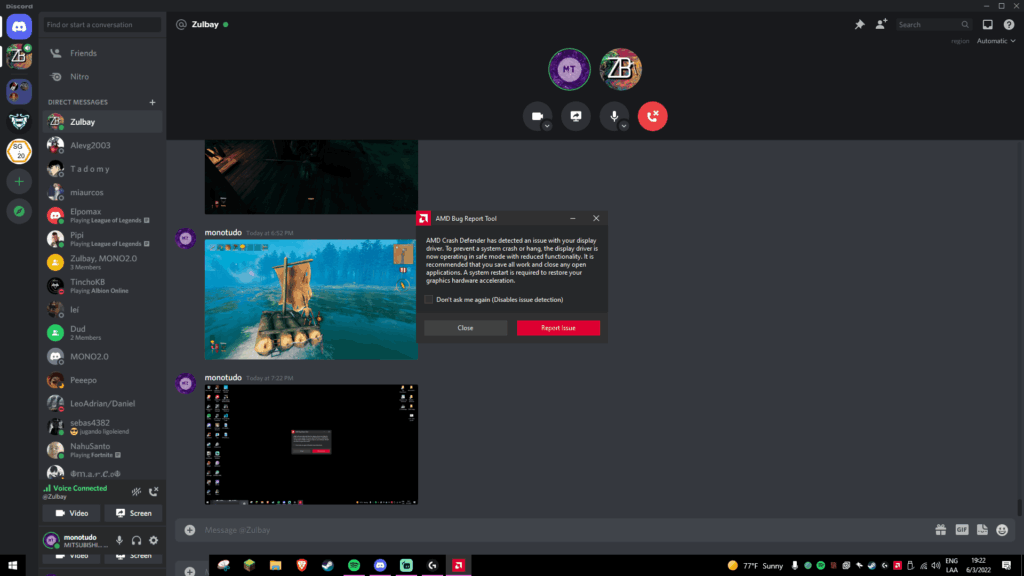
Outdated Drivers: Using outdated or incompatible AMD drivers can cause crashes. Always keep your drivers updated via AMD’s official website or Radeon Software to ensure better performance and compatibility with newer applications.
- Software Conflicts: Conflicts between AMD drivers and other software, like antivirus or third-party apps, can lead to instability. Temporarily disabling conflicting programs or performing a clean boot can help identify the issue.
- Overheating: Overheating is a common cause of GPU instability and driver crashes. Ensure your system has adequate cooling, clean vents, and good airflow to prevent temperature-induced performance issues.
- Hardware Issues: Faulty hardware, such as a malfunctioning GPU, PSU, or motherboard, can cause driver crashes. Run diagnostics or test individual components to identify if hardware failures are contributing to the problem.
- Corrupted Driver Files: Corrupted or incomplete driver installations can result in crashes. To resolve this, uninstall the current drivers, then perform a clean reinstall using the latest version from AMD’s website.
How to Prevent Discord from Crashing Your AMD GPU:
Update Drivers:
Ensure your AMD GPU drivers are always up-to-date. Outdated drivers can lead to crashes and performance issues, especially when running resource-heavy applications like Discord. To keep them current, visit AMD’s official website or use the Radeon Software to check for and install updates. Updating regularly can improve system stability and prevent conflicts that may cause Discord to crash or affect GPU performance.
Disable Hardware Acceleration:
Hardware acceleration can sometimes overload your GPU, especially if it’s already under heavy use. To prevent Discord from crashing your AMD GPU, go to Discord’s settings, click on Appearance, then scroll down to Advanced and turn off Hardware Acceleration. This prevents Discord from using your GPU for rendering, reducing the load on your hardware and helping avoid potential crashes or performance slowdowns.
Close Unnecessary Programs:
Running multiple applications at once can overload your GPU, leading to crashes or performance issues. Close any unnecessary apps or games when using Discord, especially those that use intensive graphics or resources. This will free up GPU resources, reducing the strain on your system. You can also check the Task Manager (Ctrl + Shift + Esc) to see what processes are using your GPU and shut them down.
Also read: What Is A Video Card – A Simple Guide For Everyone!
Lower Discord’s Resource Usage:
In Discord, there are several features that may put extra pressure on your GPU. To reduce the risk of crashes, disable features like animated emojis, video autoplay, or background video streaming in Discord’s settings. Additionally, you can lower the quality of video calls or screen sharing to lessen the GPU load. These small adjustments can make a significant difference in improving performance and preventing crashes.
Check for Overheating:
Overheating is a major cause of GPU instability and crashes. If your GPU gets too hot, it may fail to function correctly, especially under load. To prevent overheating, ensure your PC has adequate cooling, clean your fans and vents regularly, and consider adding extra cooling if needed. Using monitoring software to track your GPU’s temperature can also help you identify if overheating is causing crashes and take appropriate action.
FAQS
1. Can Discord directly crash my AMD GPU?
No, Discord doesn’t diretly crash your GPU, but it can cause issues like crashes or performance problems due to software conflicts, outdated drivers, or hardware overload.
2. What should I do if my screen freezes or shows artifacts while using Discord?
This may indicate a GPU issue. Try closing unnecessary programs, updating your drivers, or adjusting Discord’s settings to reduce GPU load.
3. How can I prevent Discord from overloading my GPU?
You can disable hardware acceleration in Discord, close unnecessary background applications, and keep your GPU drivers up-to-date to prevent crashes.
4. Why do my AMD drivers keep crashing when using Discord?
Crashes could be caused by outdated drivers, software conflicts, overheating, or hardware issues. Ensure your drivers are updated, and check for overheating or system conflicts.
5. How do I check if Discord is causing GPU crashes?
Look for signs like screen freezes, graphical artifacts, black screens, or performance drops while using Discord. These can indicate GPU stress or failure due to Discord’s resource usage.
Conclusion
In conclusion, Discord can cause GPU crashes primarily due to outdated drivers, excessive resource usage, or software conflicts. To avoid such issues, users should keep their drivers updated, disable hardware acceleration, and manage system load by closing unnecessary programs. Regular monitoring and proper system maintenance are essential to prevent crashes and ensure smooth GPU performance while using Discord.



