GPU usage spikes are normal when running graphically demanding tasks like gaming, video editing, or VR. However, if they happen constantly or cause issues, it might indicate a problem.
In this article, we will explore what it means when your GPU usage spikes, why it happens, and if it is something you should be concerned about.
What Is GPU Usage?
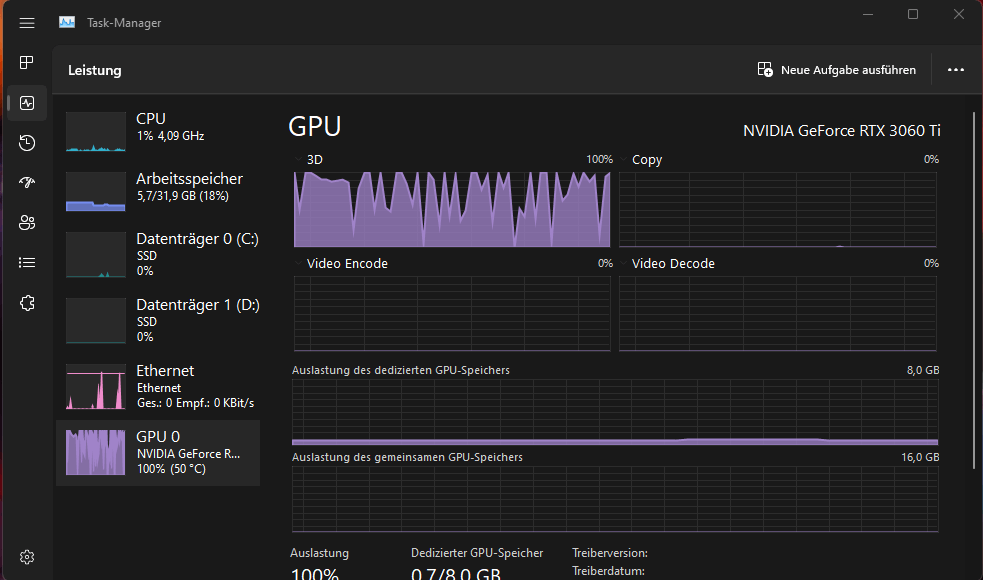
Before diving into the specifics of GPU usage spikes, let’s understand what GPU usage is. The GPU is a specialized processor in your computer designed to handle graphics-related tasks, such as rendering images, videos, and 3D graphics in video games.
GPU usage refers to how much of the GPU’s power is being used at any given time. When you are performing a graphically demanding task, such as playing a video game or editing a 4K video, your GPU usage will naturally be higher because it needs to process complex graphics.
How Do You Monitor GPU Usage?
You can monitor your GPU usage through various software tools. Some popular programs include:
- Task Manager (Windows): A built-in tool on Windows that provides basic information about your computer’s hardware usage.
- MSI Afterburner: A third-party tool for monitoring your GPU’s temperature, usage, and performance.
- GPU-Z: A lightweight tool that provides detailed information about your GPU’s performance.
By monitoring these tools, you can track how much of your GPU is being utilized, and whether it spikes or stays constant.
Why Does GPU Usage Spike?
Now that we understand what GPU usage is, let’s look at why it might spike. There are several factors that can cause your GPU usage to increase suddenly, and most of them are completely normal.
Running Graphically Intensive Programs:
GPU usage spikes often occur when running graphically demanding applications like video games, video editing software, or 3D rendering programs. These tasks require significant GPU power to process high-quality graphics, textures, and complex environments. For instance, games like Cyberpunk 2077 or Red Dead Redemption 2 can push the GPU to its limits, causing higher usage. This is normal and shows the GPU is doing its job, handling intensive tasks without issues.
Overclocking Your GPU:
Overclocking your GPU involves increasing its clock speed beyond the factory settings to improve performance. While overclocking can boost frame rates or render speeds, it also puts more strain on the GPU, causing usage to spike. This extra workload can increase power consumption and heat output. If overclocking, always monitor temperatures to avoid overheating, which could damage the GPU or affect its performance. A cooling solution is essential to manage the heat generated.
Also read: How Popular Is Gpu Mining In India – A Complete Guide!
Background Processes and Software:
Background processes or applications running on your computer can cause GPU usage to spike unexpectedly. Programs like web browsers with hardware acceleration, media players, or other apps using the GPU for processing contribute to this. Although these programs aren’t graphically intensive, they still draw power from the GPU. Closing unnecessary applications or disabling hardware acceleration in web browsers can reduce the load, preventing unwanted GPU usage spikes and freeing up resources for more demanding tasks.
System Updates and Driver Installs:
GPU usage may spike during system updates or when installing new drivers. These tasks require the GPU to render visuals, process installation steps, or handle large files, which can lead to temporary spikes in usage. Updating drivers regularly is important, as newer drivers can improve GPU performance and fix bugs. If you’re not actively using your computer for gaming or rendering, the GPU load should return to normal once the update or installation finishes.
VR and High-Resolution Content:
Virtual Reality (VR) applications and high-resolution content like 4K videos or high-quality editing tasks put a significant demand on the GPU. VR requires high frame rates (usually 90 FPS or more) for a smooth experience, which requires maximum GPU power. Similarly, editing high-resolution content or streaming 4K videos also pushes the GPU to handle detailed visuals efficiently. This increased usage is expected and normal during such activities, as the GPU works harder to deliver a seamless, high-quality experience.
Is it normal for GPU usage to spike?
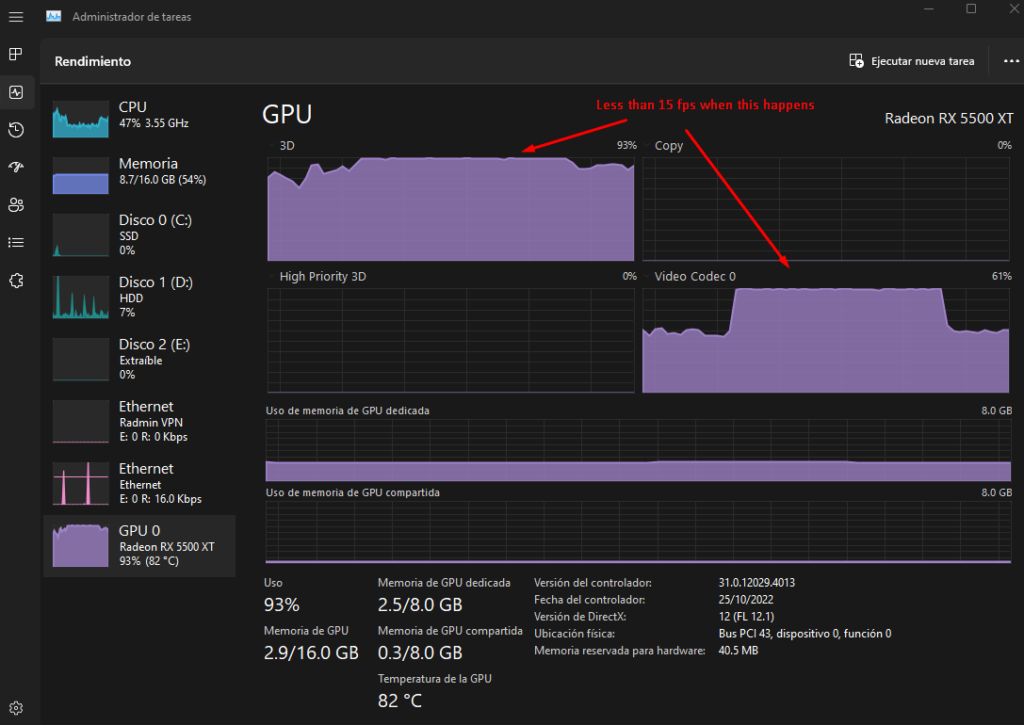
Yes, it is normal for GPU usage to spike from time to time, especially during certain activities like gaming, video rendering, or running graphics-heavy programs. Here’s why:
- Demanding Tasks: When you’re doing something that requires a lot of graphical power (like playing a game, rendering a video, or running complex graphics software), your GPU will work harder, which causes its usage to spike.
- Dynamic Performance: GPUs are designed to automatically adjust how much power they use based on the task. When the task is more demanding, the GPU will use more resources, causing a temporary spike. When the task gets easier or stops, the usage drops back down.
- Frame Rate Changes: In games, if there’s a sudden increase in action (like many objects moving at once or new environments loading), the GPU has to work harder, which can cause a spike in usage.
Is it a problem?
Not usually. These spikes are normal as long as your GPU isn’t staying at 100% usage all the time or causing your system to overheat. If you’re noticing issues like performance drops, overheating, or crashes, then it could be a sign that something’s wrong (like your system needing better cooling or your drivers needing an update).
In short, occasional spikes in GPU usage are normal, but if they happen constantly or cause problems, it may be worth investigating further.
How to Manage GPU Usage Spikes:
Here are a few tips to manage GPU usage spikes and ensure smooth performance:
- Keep Your GPU Drivers Updated: Install the latest GPU drivers for bug fixes, performance boosts, and better compatibility with modern games and apps. Updated drivers ensure optimal GPU performance and prevent usage spikes.
- Improve Cooling and Airflow: Ensure your system has good airflow and proper cooling to prevent overheating. Adding extra fans or upgrading the GPU cooler helps maintain consistent performance and reduces thermal throttling during heavy tasks.
- Monitor Background Applications: Close unnecessary background applications that consume GPU resources. This frees up GPU power for demanding tasks like gaming or rendering, reducing spikes and improving overall performance in active applications.
- Adjust Graphics Settings: Lower in-game graphics settings, such as resolution and texture quality, to reduce GPU load. This prevents excessive GPU usage, improves performance, and ensures smoother gameplay during demanding scenes.
- Consider Hardware Upgrades: If your GPU is outdated or underpowered, consider upgrading to a more powerful model. A new GPU will handle demanding tasks more efficiently and eliminate bottlenecks for smoother performance.
FAQ’S
1. Why does my GPU usage spike?
GPU usage spikes when running graphically intense tasks like gaming, video editing, or VR. It’s the GPU working harder to process high-quality graphics.
2. Is it normal for GPU usage to reach 100%?
It’s normal for GPU usage to reach 100% during demanding tasks, but it shouldn’t stay there for extended periods. If it does, cooling or driver issues may exist.
3. Can overclocking cause GPU usage spikes?
Yes, overclocking increases the GPU’s workload, which can cause spikes in usage and generate more heat. Proper cooling is necessary when overclocking.
4. How can I reduce GPU usage spikes?
To reduce spikes, close unnecessary background applications, update GPU drivers, lower in-game settings, and ensure good cooling to avoid overheating.
5. Should I be worried about GPU usage spikes?
Not if they occur during heavy tasks like gaming or editing. However, constant high usage, overheating, or crashes could signal a hardware or driver issue.
Conclusion
GPU usage spikes are generally normal when running demanding tasks such as gaming, video rendering, or virtual reality applications, as the GPU adjusts its power usage accordingly. However, if these spikes persist or cause system instability like overheating or crashes, it could indicate underlying issues like outdated drivers or insufficient cooling. Monitoring GPU usage and optimizing settings can help ensure smooth performance and prevent potential problems.



