Your GPU may not draw full power due to power limiting, thermal throttling, outdated drivers, power-saving settings, or software limitations, but solutions exist.
In this article, we’ll explore some common reasons why your GPU may not be drawing full power and provide solutions to help you optimize its performance.
Why Does Your GPU Need Full Power?

Before diving into the reasons your GPU may not be drawing full power, let’s first understand why it’s important to get the most performance out of your GPU.
Gaming Performance:
Modern video games demand significant processing power for smooth gameplay and high-quality graphics. If your GPU isn’t drawing full power, you may face low frame rates, stuttering, or crashes. This can severely impact the gaming experience, making it less immersive. To get the best performance in demanding games, it’s important to ensure that the GPU is running at full capacity, as this will deliver smoother visuals and reduce lag during intense gaming sessions.
Rendering and Video Editing:
In tasks like 3D rendering and video editing, the GPU plays a crucial role in processing complex graphical operations quickly. If the GPU isn’t operating at full power, rendering times can increase significantly, leading to delays. Video editing software might become sluggish or unresponsive, making the workflow less efficient. Running the GPU at full capacity ensures faster rendering, smoother editing, and a more responsive experience, helping professionals work effectively without long waiting times.
Machine Learning and Data Science:
Machine learning and data science tasks, especially training deep learning models, rely heavily on GPU acceleration. If the GPU isn’t drawing enough power, it can severely slow down the model training process, leading to longer experiment times. In machine learning, efficiency is critical, and a GPU running at full power significantly reduces training time, helping data scientists and researchers test models faster and more effectively. Full GPU power improves performance and productivity in data-intensive tasks.
Why Is Monitoring GPU Utilization Important?
Improved Resource Allocation:
Monitoring helps efficiently utilize expensive GPUs like NVIDIA Tesla by identifying underused resources. This allows you to distribute workloads effectively, ensuring no GPU power or investment is wasted.
Refining Performance:
By tracking GPU memory usage, you can adjust parameters like batch sizes in deep learning models. This fine-tuning improves training speed, avoids memory errors, and optimizes overall performance for better results.
Saving Costs in Cloud Environments:
Cloud platforms like AWS charge for GPU usage by the hour. Monitoring ensures you only pay for active usage, reducing idle costs and making the most of your budget.
Preventing Bottlenecks:
Tracking GPU usage highlights workflow issues like slow I/O or CPU limitations. Addressing these problems improves system performance, ensures smoother operations, and boosts efficiency across your tasks.
Common Reasons Why Your GPU Is Not Drawing Full Power:
Now that we know why GPU power matters, let’s look at some of the main reasons your GPU might not be drawing its full power.
Power Limiting:
What is Power Limiting?
Power limiting occurs when the GPU’s power draw is intentionally restricted to avoid overheating or to reduce energy consumption. This is often done to ensure the GPU doesn’t draw too much power, which could lead to instability or shorten its lifespan.
Also read: Sparking Zero Overheating Gpu – A Guide To Keeping Your Graphics Card Cool!
How Does Power Limiting Affect Performance?
When a GPU is power-limited, it cannot reach its full performance potential. It may downclock (lower its clock speed), which leads to lower frame rates and reduced processing power. Power limiting is more common in laptops, where power conservation is a priority.
Solution:
Check your system’s power settings, especially if you’re using a laptop. Ensure that your GPU power settings are configured for maximum performance. For desktop users, ensure your power supply unit (PSU) provides enough wattage to meet your GPU’s requirements.
Thermal Throttling:
What is Thermal Throttling?
Thermal throttling occurs when the GPU reaches a high temperature, causing it to reduce its performance to prevent overheating. Modern GPUs have built-in thermal protection mechanisms that automatically lower performance when temperatures become too high.
How Does Thermal Throttling Affect Performance?
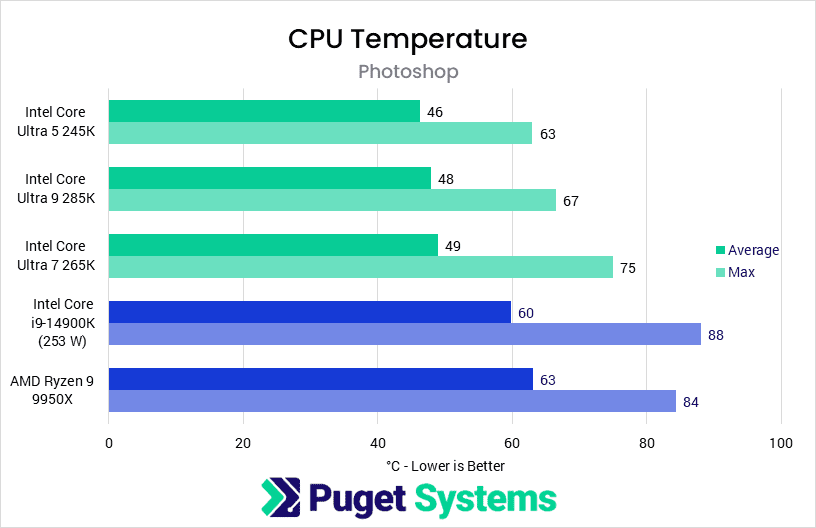
If your GPU is overheating, it may reduce its clock speed to lower power usage and prevent damage. This can cause performance drops, especially during long gaming sessions or intensive tasks like rendering.
Solution:
Check your GPU temperature using software like GPU-Z, MSI Afterburner, or your GPU manufacturer’s monitoring tools. If the temperature is too high (typically above 85°C), ensure your PC case has adequate airflow, clean any dust from the cooling fans, and consider adding more fans or upgrading the cooling system to improve temperature management.
Incorrect Drivers:
What Are GPU Drivers?
Drivers are software that allow your operating system to communicate with your hardware. GPU drivers are crucial for ensuring the GPU functions optimally and uses its full potential.
How Do Incorrect Drivers Affect GPU Performance?
Outdated or incompatible GPU drivers can prevent the GPU from operating at full capacity. It might not be able to communicate properly with your system, leading to reduced performance.
Solution
Ensure that you have the latest drivers for your GPU. You can download the latest drivers from the NVIDIA, AMD, or Intel website (depending on your GPU manufacturer). Additionally, software like GeForce Experience (for NVIDIA GPUs) or Radeon Software (for AMD GPUs) can automatically check for and install driver updates.
V-Sync and Frame Rate Caps:
What is V-Sync?
Vertical Synchronization (V-Sync) is a setting in games and applications that limits the frame rate to match your monitor’s refresh rate (e.g., 60Hz or 144Hz). This can prevent screen tearing, where frames are displayed out of sync, but it also limits GPU performance.
How Do V-Sync and Frame Rate Caps Affect GPU Power?
If V-Sync or frame rate caps are enabled, your GPU will only draw as much power as needed to maintain the capped frame rate, preventing it from utilizing its full potential.
Solution:
Disable V-Sync or frame rate caps if you want to maximize GPU power. You can do this in the settings of the game or application you’re using, or you can use tools like NVIDIA Control Panel or AMD Radeon Settings to adjust the limits.
Also read: Are X60 Series Not Woret The Money Reddit Nividia – A Reddit User’s Perspective!
Insufficient Power Supply Unit (PSU):
What is a PSU?
The Power Supply Unit (PSU) is responsible for providing power to all components in your computer, including the GPU. If the PSU is insufficient, it may not supply enough power for the GPU to perform at its maximum capacity.
How Does an Insufficient PSU Affect GPU Power?
An underpowered PSU can cause instability, including power throttling on the GPU. This will limit the GPU’s performance, as it won’t have the necessary power to run at full speed.
Solution:
Ensure your PSU has enough wattage to meet the demands of your GPU. Check your GPU’s power requirements, and if your PSU is below the recommended wattage, consider upgrading to a higher-wattage PSU.
Power Management Settings
What Are Power Management Settings?
Power management settings allow your computer to balance performance and energy efficiency. These settings are often configured by default to save power and reduce energy consumption, especially in laptops.
How Do Power Management Settings Affect GPU Power?
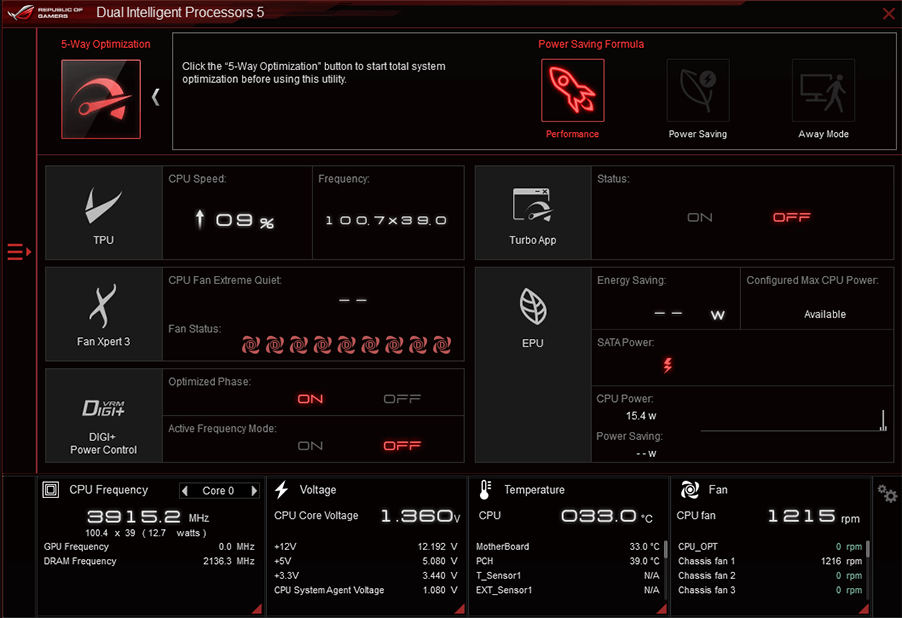
Power-saving settings can limit GPU performance, even if you’re using it for intensive tasks like gaming or rendering. In power-saving mode, the GPU may not be allowed to use its full power to preserve battery life or reduce electricity consumption.
Solution:
Change your power management settings to “High Performance” in your operating system. On Windows, you can do this by going to Control Panel > Power Options and selecting the “High Performance” plan. For laptops, ensure you’re plugged in and using the “Plugged in” mode to prevent power restrictions.
Software Limitations:
What Are Software Limitations?
Some applications or games may not be optimized to fully utilize your GPU. For instance, older games or poorly optimized software might only use a small portion of the GPU’s power, even if the GPU is capable of more.
How Do Software Limitations Affect GPU Performance?
If a software program is not optimized for modern GPUs, it may not be able to fully utilize the GPU’s capabilities, leading to suboptimal performance.
Solution:
Make sure you are using the latest version of the software or game you’re working with. Developers often release patches to improve performance and optimize GPU usage. Additionally, consider tweaking the software’s graphical settings to match your hardware.
Reasons for Low GPU Utilization
Low GPU utilization can be frustrating, but understanding the common causes can help you address it. Here’s a closer look:
- CPU Bottleneck: If the CPU can’t send data fast enough to the GPU, the GPU may end up idling. This is a common issue, but optimizing CPU code and using asynchronous data transfers can help resolve it.
- Memory Bottleneck: nApplications requiring high memory bandwidth can cause the GPU to spend more time waiting for data. Optimizing memory access patterns can reduce this delay and improve GPU utilization.
- Inefficient Parallelization: GPUs are designed for parallel processing. If your application doesn’t utilize multiple threads efficiently or fails to evenly distribute tasks across GPU cores, utilization will drop.
- Low Compute Intensity: Tasks that aren’t computationally heavy or rely on conditional logic may not fully use the GPU’s processing power. Optimizing such tasks for parallel execution can improve performance.
- Single vs. Double Precision: GPUs often perform better with single-precision calculations. If your code relies heavily on double-precision calculations and the GPU isn’t optimized for it, utilization may decrease.
- Synchronization and Blocking Operations: Certain operations, like memory allocation or explicit synchronization, can block the GPU and cause idling. Minimizing these operations can improve efficiency.
By addressing these factors and making targeted adjustments, you can optimize GPU performance and improve utilization.
FAQ’s
1. Why is my GPU not drawing full power?
It could be due to power limiting, thermal throttling, outdated drivers, or power management settings that restrict the GPU’s performance.
2. How do I fix thermal throttling on my GPU?
Ensure proper airflow, clean cooling fans, and use temperature monitoring software to keep GPU temperatures below 85°C.
3. Can incorrect drivers cause my GPU to underperform?
Yes, outdated or incompatible drivers can limit GPU functionality. Update your drivers through your GPU manufacturer’s website or use automatic software tools like GeForce Experience.
4. How do power settings affect GPU performance?
Power-saving settings can limit GPU power. Switch to “High Performance” mode in your system’s power options to ensure the GPU operates at full capacity.
5. How do I know if my PSU is underpowered for my GPU?
Check your GPU’s power requirements and compare them to your PSU’s wattage. If your PSU’s wattage is lower than recommended, consider upgrading to a more powerful unit.
Conclusion
In conclusion, several factors like power limiting, thermal throttling, outdated drivers, and power settings can prevent your GPU from drawing full power. To ensure optimal performance, it’s important to address these issues by adjusting power settings, improving cooling, updating drivers, and ensuring your power supply meets your GPU’s needs. Regular maintenance and system optimization will help achieve peak GPU performance.
Related post:



