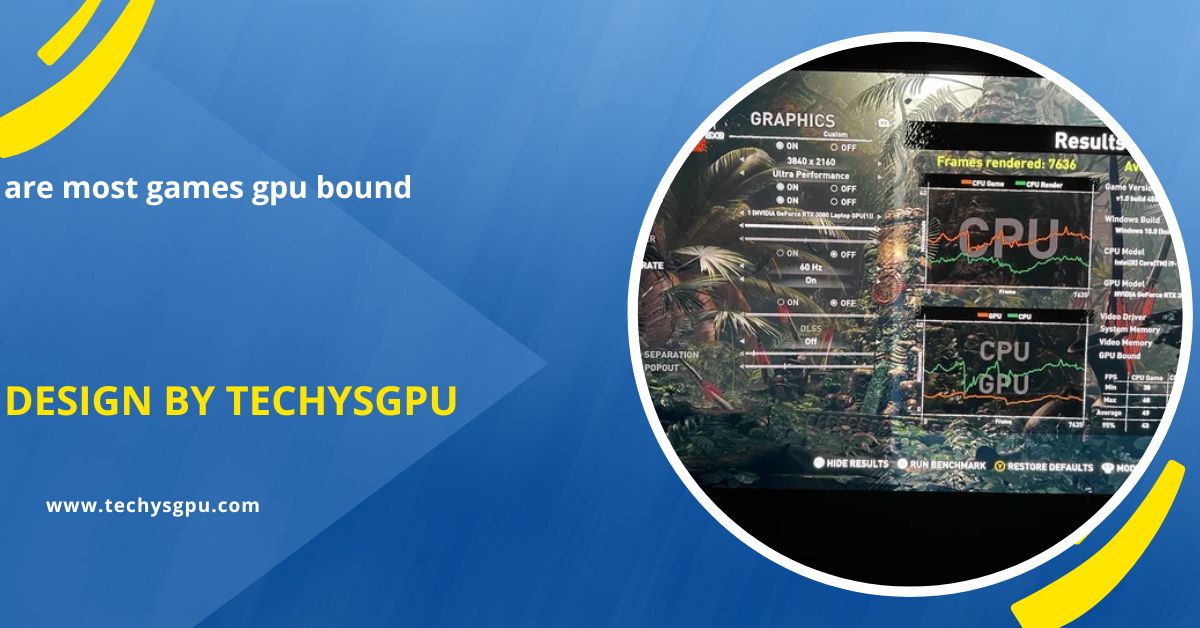To make YOLOv8 use the GPU, install PyTorch with CUDA support, verify GPU availability, and configure YOLOv8 to utilize the GPU for faster processing.
In this article, we will guide you step-by-step on how to make YOLOv8 use GPU for your projects.
What is YOLOv8?
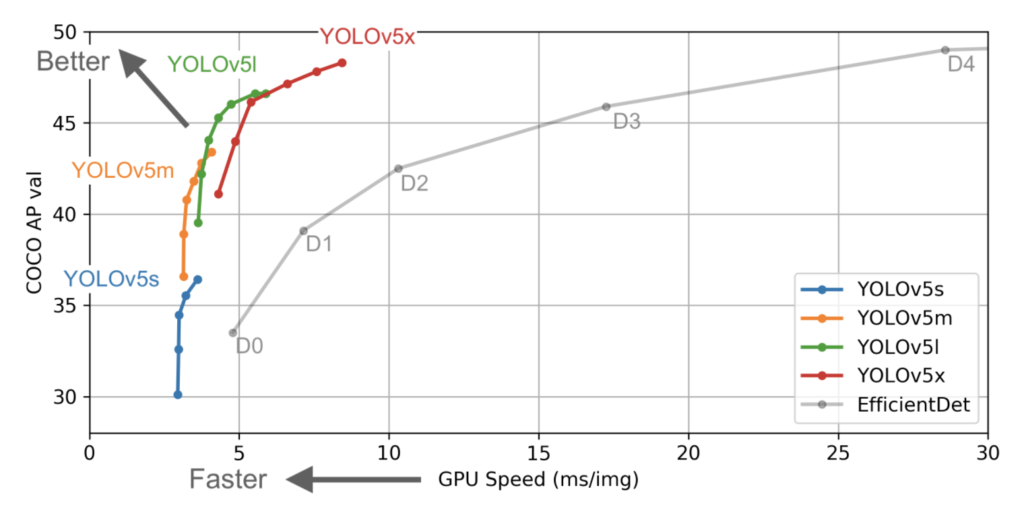
YOLOv8 is a deep learning-based model for object detection. It’s part of the YOLO family of models, which are designed to quickly and efficiently identify objects within images or video streams. YOLOv8 has improved detection accuracy and speed compared to previous versions.
YOLOv8 uses neural networks to recognize objects like cars, people, animals, and other items in real-time. For a smooth and fast experience, running YOLOv8 on your computer’s GPU is highly recommended.
Why Use GPU for YOLOv8?
Faster Processing Speed:
GPUs excel at parallel processing, allowing them to handle multiple tasks at once. This is essential for deep learning models like YOLOv8, which involve large-scale matrix operations. By using a GPU, you can drastically speed up the model’s ability to process and analyze data, enabling faster object detection and more efficient training compared to a CPU, which handles tasks sequentially.
Efficient Use of Resources:
Unlike CPUs, which process tasks one by one, GPUs are designed to handle many operations simultaneously. This parallel processing capability allows GPUs to efficiently manage the intensive calculations required by deep learning models like YOLOv8. As a result, using a GPU significantly reduces the time needed for training and inference, making the model faster and more efficient in real-world applications.
Also read: How Many Degrees Is Over Heating Gpu – A Complete Guide For Gamers And Pc Users!
Better for Large Datasets:
When working with large datasets—such as high-resolution images or videos—GPUs are far more effective than CPUs. Their ability to process multiple data points at once reduces the time it takes to train the model or run predictions. This is particularly useful in object detection tasks, where large volumes of data need to be processed quickly. GPUs handle such heavy computational loads with ease, enabling faster and more efficient model performance.
Real-Time Inference:
For real-time applications, such as video stream analysis, the GPU is essential for rapid processing. YOLOv8 relies on real-time inference to detect objects in live video feeds or camera streams. A GPU can process each frame quickly, ensuring smooth and continuous detection without lag. This makes it ideal for real-time object detection tasks in areas like surveillance, autonomous driving, and robotics, where speed and accuracy are critical.
Setting Up YOLOv8 to Use GPU:
- Install Necessary Libraries: To run YOLOv8 with GPU support, you need to have PyTorch with CUDA enabled. Install the correct version of PyTorch that matches your GPU’s CUDA version. This ensures that your system can utilize the GPU for faster computations.
- Verify GPU Availability: After installing the necessary libraries, check if your system recognizes the GPU. Most deep learning frameworks, including PyTorch, have commands to verify GPU availability. This step confirms that your GPU is ready for use.
- Set Device to GPU: In the YOLOv8 configuration or script, make sure to specify that the model should use the GPU. You can typically set this in the model configuration or script by selecting the GPU device, which will allow YOLOv8 to run on the GPU rather than the CPU.
- Install YOLOv8Install YOLOv8 and its dependencies using a package manager like pip. This step en: sures that you have the latest version of YOLOv8 installed on your system, along with all the required libraries.
- Run YOLOv8 on GPU: Once everything is set up, you can run YOLOv8 and the model will automatically utilize the GPU for faster image processing and training. This will significantly speed up the object detection process, especially when working with large datasets.
By following these steps, you can ensure that YOLOv8 is configured to take full advantage of your GPU for improved performance.
Testing YOLOv8 on GPU:
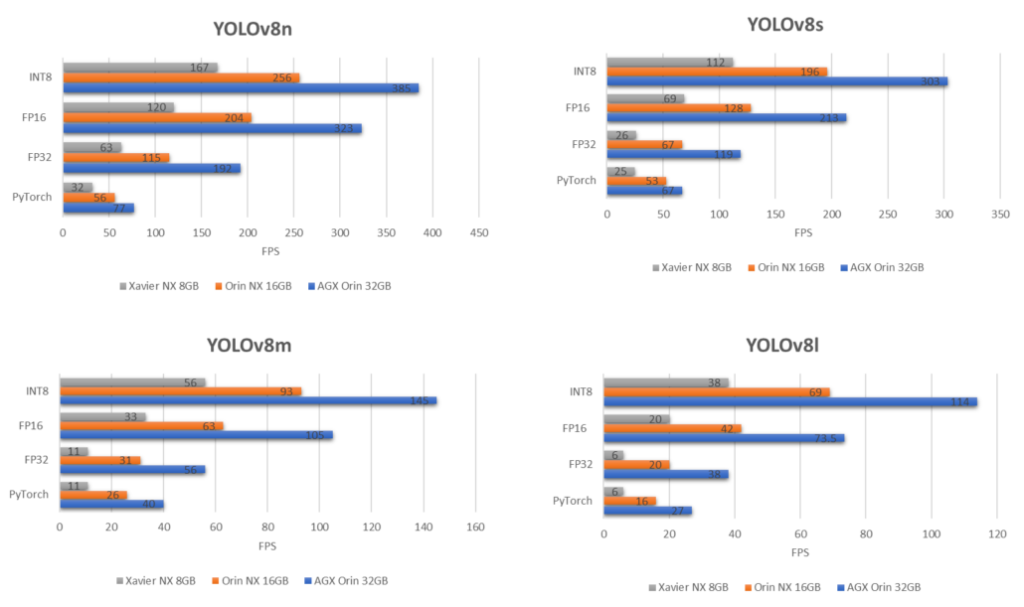
After setting up YOLOv8 to use the GPU, it’s essential to ensure that the model is functioning correctly and utilizing the GPU effectively. Testing YOLOv8 on a GPU will help you confirm that it is operating at full capacity, providing faster inference and smoother performance. In this section, we’ll walk you through the steps to test YOLOv8 on your GPU.
Preparing the Environment for Testing:
Before testing YOLOv8 on your GPU, ensure that all necessary software and dependencies are installed. This includes:
- CUDA: The CUDA toolkit must be installed and configured to enable GPU acceleration.
- PyTorch with CUDA support: Make sure PyTorch is installed with GPU support, meaning it should be compatible with the installed version of CUDA.
- GPU Drivers: Ensure that your GPU drivers are up-to-date to avoid any compatibility issues with CUDA or PyTorch.
Once these components are set up, you can proceed with testing the model.
Checking if GPU is Available:
Before testing YOLOv8, it’s important to confirm that your GPU is accessible by the system. Most modern deep learning libraries, including PyTorch, provide easy ways to check if your system recognizes your GPU. You can verify this by running a command to check the GPU status.
If the GPU is not recognized, check your system’s installation of CUDA, PyTorch, and the GPU drivers. Also, ensure that your GPU is compatible with the CUDA version.
Also read: Gpu 88c When Gaming – A Complete Guide!
Prerequisites for Running YOLOv8 on GPU:
Before we dive into how to make YOLOv8 use your GPU, there are a few things you need to set up on your machine:
- A CUDA-enabled GPU: CUDA is a parallel computing platform developed by NVIDIA. It allows you to use NVIDIA GPUs for computing. For YOLOv8 to run on a GPU, you’ll need a CUDA-enabled NVIDIA GPU.
- NVIDIA Drivers: Your GPU needs to be properly set up with the correct drivers. If you don’t have them installed yet, you can download them from the NVIDIA website.
- CUDA Toolkit: This toolkit contains the necessary software to allow your GPU to work with deep learning frameworks like TensorFlow or PyTorch. Make sure you have the right version of the CUDA Toolkit installed that is compatible with your GPU and YOLOv8.
- CuDNN Library: CuDNN is a GPU-accelerated library for deep neural networks. It works with CUDA to improve performance.
- Python and PyTorch: YOLOv8 is typically built with PyTorch, so you will need to install Python and the PyTorch library that supports GPU acceleration.
Troubleshooting Common Issues: How to Make YOLOv8 Use GPU
If YOLOv8 is not using your GPU, here are some common issues and how to fix them:
Ensure PyTorch Supports GPU: Confirm that you’ve installed the correct version of PyTorch with CUDA support, enabling GPU acceleration for YOLOv8. Verify compatibility with your system’s GPU and PyTorch version.
- Update GPU Drivers: Update your NVIDIA GPU drivers to the latest version from the official website. Outdated drivers can prevent proper GPU detection and hinder YOLOv8 performance.
- Install CUDA and cuDNN: Install the correct versions of CUDA Toolkit and cuDNN. These libraries allow PyTorch to utilize GPU for deep learning tasks like object detection with YOLOv8.
- Free Up GPU Resources: Ensure no other applications are using the GPU. Close resource-heavy programs, including other deep learning models, to free up GPU memory for YOLOv8 processing.
- Monitor GPU Memory and Device: Use tools like nvidia-smi to check GPU memory usage. If memory is full, consider reducing the batch size or closing unnecessary processes to free up resources.
This version keeps each point concise and clear while providing essential information.
FAQ’S
1. What is YOLOv8?
YOLOv8 is a deep learning model for real-time object detection that is faster and more accurate than its predecessors, using GPUs for efficient processing.
2. Why should I use a GPU for YOLOv8?
GPUs accelerate processing by handling multiple tasks simultaneously, making YOLOv8 much faster, especially for large datasets or real-time applications like video analysis.
3. How do I check if my GPU is working with YOLOv8?
You can verify GPU availability by using PyTorch commands or tools like nvidia-smi to check if the GPU is being used for processing.
4. Do I need to install CUDA to use YOLOv8 with GPU?
Yes, CUDA is necessary for enabling GPU acceleration. You must install the correct version of CUDA and cuDNN compatible with your GPU and PyTorch.
5. What should I do if YOLOv8 is not using the GPU?
Ensure that your PyTorch version supports GPU, update your NVIDIA drivers, and check if other applications are using the GPU. Reduce memory load if necessary.
Conclusion
Running YOLOv8 on a GPU significantly speeds up object detection, making it more efficient for large datasets and real-time applications. By following the necessary setup steps, including installing PyTorch with CUDA support and verifying GPU availability, you can optimize YOLOv8’s performance. Troubleshooting common issues, like outdated drivers or insufficient GPU memory, will ensure smooth operation for your projects.