Yes, automatic tuning can cause visual artifacts such as pixelation, color distortion, or motion blur due to signal processing errors, incompatible settings, or overactive features like noise reduction.
In this article, we will explore what visual artifacts are, how automatic tuning works, and if this process could lead to unwanted visual problems.
What Are Visual Artifacts?
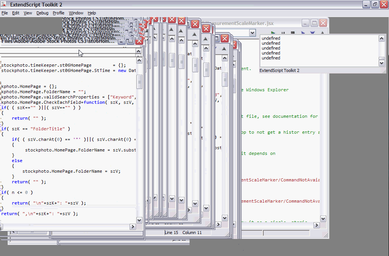
Visual artifacts refer to any unwanted distortions or abnormalities that appear on a screen or display. These artifacts can appear in different forms, including blurriness, pixelation, color distortion, or strange shapes that interfere with the image. Visual artifacts can affect your overall viewing experience and make it difficult to enjoy your favorite shows, movies, or games.
Common examples of visual artifacts include:
- Pixelation: When the image breaks down into visible blocks or pixels.
- Banding: This occurs when smooth gradients of color appear as separate bands or stripes.
- Ghosting: When a faint duplicate of an object or image appears, usually due to motion.
- Color Distortion: Colors may appear too bright, too dark, or completely wrong.
These visual issues can be especially frustrating when you’re watching high-definition content or playing a video game where sharp images and smooth movement are important.
How Does Automatic Tuning Work?
Automatic tuning is a feature found in many modern devices, such as TVs, radios, cameras, and even some smartphones. It is designed to adjust various settings automatically based on the environment or input it detects. For example, when you switch on a TV, it might automatically search for available channels, adjust brightness and contrast, or fine-tune the picture quality based on the room’s lighting.
Automatic tuning often relies on software algorithms or sensors to optimize settings like:
- Signal Reception: Ensuring the device gets the best possible signal for clear audio and video.
- Picture Calibration: Adjusting the brightness, contrast, color, and sharpness of the screen.
- Audio Calibration: Ensuring the sound output is suitable for the room or the device’s speakers.
This automatic adjustment saves users time and effort by removing the need for manual configuration. However, these automatic processes may sometimes lead to unexpected results, including visual artifacts.
Can Automatic Tuning Cause Visual Artifacts?
While automatic tuning generally improves user experience by optimizing settings, it is not without its limitations. In some cases, the algorithms that control automatic tuning can cause issues, including visual artifacts. Here are a few ways in which automatic tuning might lead to visual problems:
Also read: Are Frame Jumbs Cpu Or Gpu – Troubleshooting Cpu And Gpu Performance Issues!
Signal Processing Errors:
Automatic tuning often works by analyzing the incoming signal—whether it’s an over-the-air television broadcast, a streaming service, or a gaming console. The device may attempt to adjust the signal to improve picture quality, but sometimes it can misinterpret the signal and apply the wrong adjustments. This can cause problems such as:
- Over-sharpening: The device may increase the sharpness too much, creating jagged edges and noise in the image.
- Under-saturation: Sometimes, the device can reduce the intensity of colors, making the image look faded or unnatural.
- Distorted Resolution: Automatic tuning might not correctly adjust the resolution, leading to blurry or pixelated images.
In these cases, the visual artifacts are usually caused by the device trying to enhance the image based on incorrect information.
Incompatible Settings for Different Content:
Automatic tuning aims to optimize the settings for the content you are viewing, but this can sometimes result in unwanted effects. For example, a TV might adjust its settings for one type of content, like a dark movie, but those settings may not be ideal when switching to a brightly lit scene or a fast-paced action scene. This can cause visual artifacts such as:
- Inconsistent Brightness: The image may appear too dark or too bright as the settings are constantly being adjusted.
- Motion Blur: Automatic tuning might not optimize the device for fast-moving scenes, leading to a blurry or stuttery image.
- Flickering: If the automatic tuning constantly changes the settings, it might cause the screen to flicker, especially during scene transitions.
These issues are often more noticeable with certain types of content, such as high-speed video games or sports broadcasts, where fast motion and high contrast are important.
Overactive Noise Reduction:
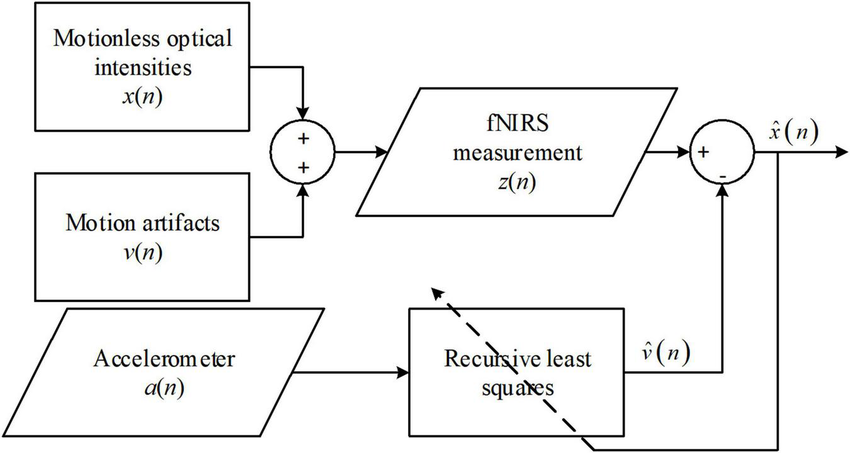
One of the common features of automatic tuning in many modern devices is noise reduction. This technology is designed to remove unwanted “noise” or graininess from an image. However, if the noise reduction is set too high, it can cause more harm than good. Overactive noise reduction can lead to:
- Loss of Detail: The image may appear smooth, but it can also look overly soft, as fine details are removed to reduce noise.
- Smearing: Sometimes, details may get smeared across the image, especially in areas of contrast or sharp edges, resulting in a blurry and unnatural appearance.
These visual artifacts are often subtle but can ruin the viewing experience, especially for content with a lot of detail or texture.
Low-Quality Source Material:
Another factor to consider is that automatic tuning can only work with the quality of the signal it receives. If you are watching low-resolution content, such as streaming video with low bandwidth or watching old, low-quality DVDs, automatic tuning may struggle to improve the image. In this case, no amount of automatic adjustment will fully fix the inherent quality issues, and this can result in:
- Pixelation: Low-resolution video might get further distorted when the device tries to upscale it.
- Compression Artifacts: Video content with heavy compression can lead to blockiness, and automatic tuning might not be able to fix this.
Inconsistent Color Calibration:
Automatic color calibration is another feature of many modern devices. The device attempts to set the best color profile based on the environment and content. However, this can sometimes lead to inconsistent color reproduction, especially in scenes with complex lighting or color gradients. You might notice:
- Color Shifts: Some colors might look too warm, too cool, or unnatural due to incorrect adjustments.
- Banding: In smooth gradient areas, you may see visible bands of color instead of a smooth transition.
Also read: Is 74 C To Hot For Gpu – Is 74°c Safe Or Too High For Your Gpu!
Software Bugs or Glitches:
Like any technology, automatic tuning features can sometimes suffer from bugs or glitches. If the software that controls the automatic tuning isn’t properly optimized, it can cause problems like:
- Erratic Adjustments: The device may constantly change settings without providing any noticeable improvement, leading to a distracting experience.
- Failure to Detect Optimal Settings: In some cases, the automatic system might fail to find the best settings, resulting in poor image quality and visual artifacts.
Is the NVIDIA app auto tuning safe?
Yes, the NVIDIA app’s auto-tuning feature is generally safe. It automatically adjusts settings like graphics performance and visual quality based on your hardware configuration to optimize performance. However, it’s always a good idea to monitor the results and make adjustments manually if you notice any issues, such as artifacts or instability. You can also revert to default settings if necessary to ensure optimal system stability.
How to Minimize Visual Artifacts Caused by Automatic Tuning:
While automatic tuning can occasionally cause visual artifacts, there are several steps you can take to minimize or avoid these problems:
To minimize visual artifacts caused by automatic tuning, you can follow these steps:
- Use Manual Settings: If artifacts appear, switch to manual settings for brightness, contrast, sharpness, and color balance.
- Update Software/Firmware: Keep your device updated to ensure automatic tuning works properly.
- Calibrate Your Device: Use built-in calibration tools for accurate colors and sharpness.
- Disable Overactive Features: Turn off noise reduction or motion smoothing if they cause issues.
- Use High-Quality Content: Ensure the content is high resolution to reduce artifacts.
FAQ’S
1. Can automatic tuning cause pixelation on my TV?
Yes, automatic tuning can sometimes cause pixelation if the device misinterprets the signal or tries to upscale low-resolution content.
2. How do I prevent visual artifacts caused by automatic tuning?
To minimize visual artifacts, try using manual settings, keep your software updated, and ensure you’re using high-quality content.
3. Can noise reduction settings cause blurry images?
Yes, if noise reduction is too aggressive, it can remove fine details and lead to a blurry or overly soft image.
4. Does automatic tuning adjust for different types of content?
Yes, automatic tuning adjusts settings based on the content, but this can cause issues like inconsistent brightness or motion blur for fast-paced scenes.
5. Is automatic tuning on NVIDIA apps safe?
Yes, automatic tuning on NVIDIA apps is generally safe, but you should monitor for any artifacts or instability and adjust settings if needed.
Conclusion
Automatic tuning can lead to visual artifacts like pixelation, motion blur, or color distortion due to signal processing errors or excessive settings. While intended to improve the viewing experience, it may cause issues, especially with low-quality content. To reduce artifacts, consider using manual settings, keeping software up to date, and ensuring high-quality content for the best visual results.



