GPU memory and core may max out during idle due to background apps, outdated drivers, overclocking, or malware. Update drivers, adjust settings, and scan for malware.
In this article, we will explain why this happens, what it means for your system, and how you can fix or prevent it.
What is GPU Memory and Core?
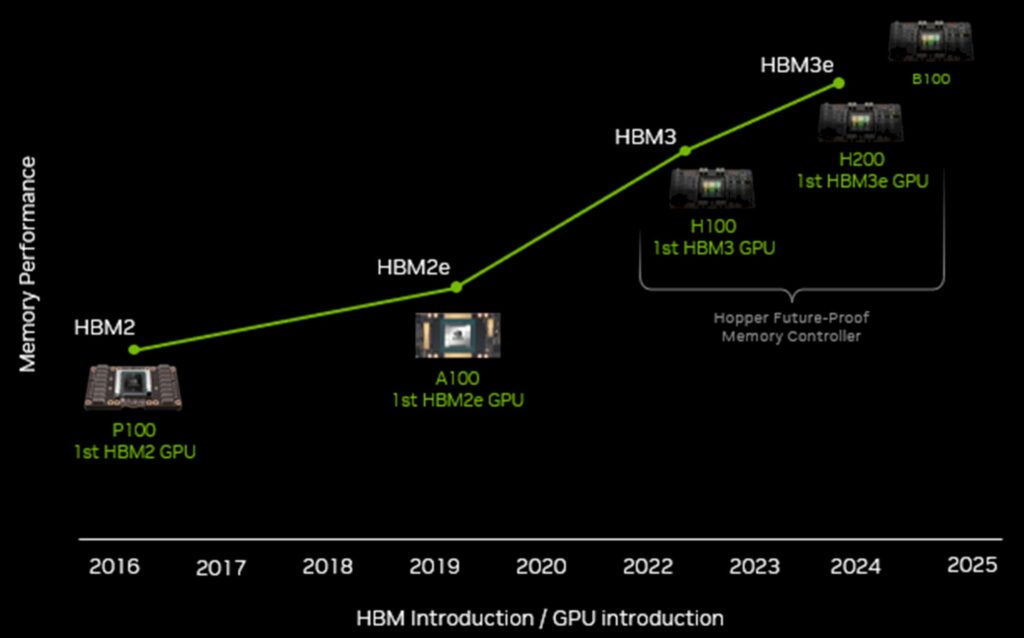
What is GPU Memory?
GPU memory, also known as VRAM (Video Random Access Memory), is a special type of memory used by your graphics card to store data related to images, videos, textures, and other graphics. This memory is crucial for rendering high-quality images, 3D models, and videos, especially when using graphics-heavy applications like video editing, gaming, or 3D rendering software.
If your system has more GPU memory, it can handle more complex graphics, which results in smoother performance during demanding tasks. When your system is idle, however, the GPU memory should ideally not be heavily used.
What is GPU Core?
The GPU core is the main processing unit within the graphics card. It executes the instructions for rendering graphics and performing other tasks. The core speed (measured in MHz or GHz) determines how fast the GPU can process these tasks.
When a GPU’s core jumps to its maximum speed, it works at its full potential, usually to handle demanding tasks like gaming or rendering. But sometimes, this core speed can increase unexpectedly, even when the system is not under heavy load.
How Power Settings Affect GPU Spikes When Idle?
Power settings play a big role in how your GPU behaves when your system is idle. When your PC is set to “High Performance” mode, it prioritizes maintaining the GPU’s full power, which keeps it active even when it’s not in use. As a result, you might notice unnecessary spikes in GPU memory and core usage during idle periods.
On the other hand, using balanced or energy-saving power settings can help reduce GPU power consumption while idle, lowering overall resource usage. However, sometimes custom or poorly optimized power plans fail to properly manage the GPU, leaving it fully engaged when it should be in a lower power state.
To fix this, simply adjusting your power settings to a more balanced profile can help prevent these idle spikes and improve your system’s efficiency.
Is It Normal for a GPU’s Core and Memory to Spike When Idle?
It’s not normal for a GPU’s core and memory to spike when idle. This could indicate background processes, outdated drivers, malware, or improper power settings. To check the cause, open Task Manager or Activity Monitor to see active processes, close unnecessary background apps, and check for system updates. You can also use GPU monitoring tools like MSI Afterburner, and ensure your GPU drivers are up-to-date. In some cases, adjusting power settings or scanning for malware might resolve the issue.
Why Do GPU Memory and Core Jump to Max When Idle?
If your GPU memory usage and core clock jump to their maximum values when your computer is idle, several factors could be causing this behavior. Let’s explore some of the common reasons why this might happen:
Background Applications Using GPU Resources:
Sometimes, background applications can be using your GPU without you even realizing it. Applications like web browsers, music players, and video streaming software can use the GPU for rendering videos, even when you’re not actively interacting with them.
- Web browsers (like Chrome or Firefox) can offload video playback, including YouTube videos, to the GPU, using both GPU memory and core.
- Windows 10 or 11 features like transparency and animations often use GPU resources.
- Background apps and updates might run system processes that demand GPU resources.
In such cases, your GPU’s memory and core might increase even when you’re doing something simple like browsing the web or listening to music.
Driver Issues or Software Bugs:

Sometimes, the issue may be related to bugs in the software or drivers controlling your GPU. Graphics drivers are responsible for managing how your GPU works and outdated or corrupt drivers can cause issues like spikes in memory usage and clock speed.
- Outdated drivers may not communicate efficiently with your GPU, leading to abnormal spikes.
- Driver conflicts between different software (e.g., gaming apps, video editing tools, or other programs) could also cause performance issues.
- GPU driver bugs may fail to properly control the core clock or memory usage when the system is idle.
High Performance Power Settings:
Your computer’s power settings can also play a role in how your GPU behaves. If your system is set to a high-performance mode, your GPU may be kept at higher clock speeds and memory usage even when idle.
- Windows Power Plans: If you have selected “High Performance” or “Maximum Performance” mode in your PC’s power settings, the GPU may keep the core clock at higher levels to maintain the best performance.
- Overclocking: Some users overclock their GPUs to boost performance. Overclocking increases the GPU core speed, even when not needed, which can lead to higher idle clock speeds.
Mining Software or Malware:
Cryptocurrency mining software, which utilizes your GPU to mine digital currencies, is another possible cause for high GPU usage. If you haven’t installed such software intentionally, malicious software or malware may be using your GPU for mining without your knowledge.
- Mining software can cause your GPU memory and core speeds to jump to maximum levels, as the software is running in the background using the GPU at full capacity.
- Malware that targets system resources may use your GPU for malicious purposes, leading to high GPU memory usage and core speeds when the system is idle.
Background Processes or Updates:
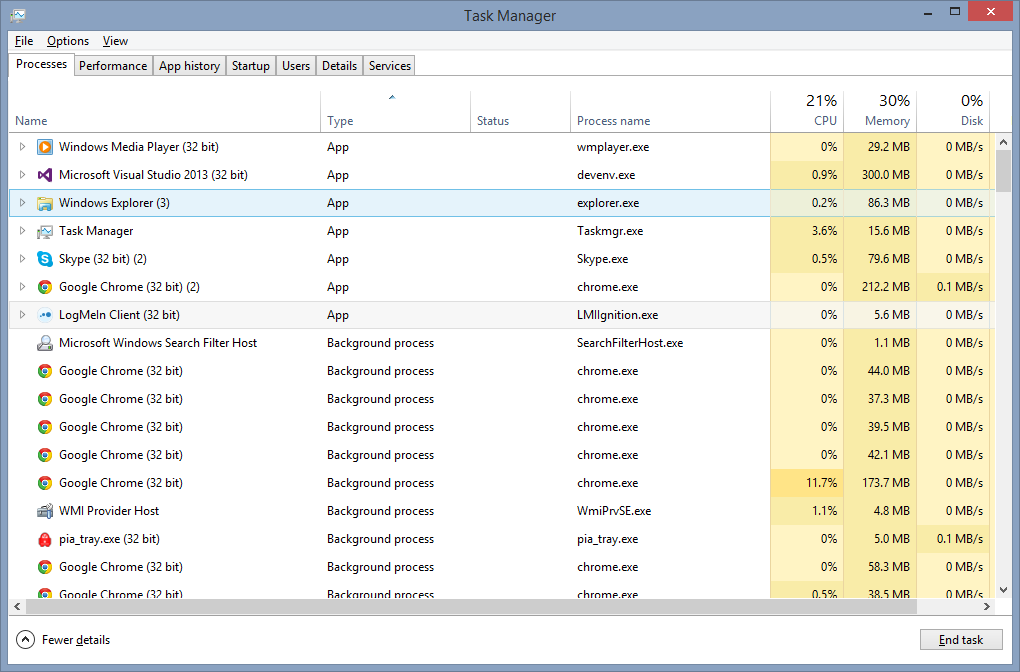
Windows or other software running in the background can also cause increased GPU usage. Sometimes, these background processes may need to utilize the GPU for rendering or processing even when you are not actively using any graphics-intensive applications.
- Windows Updates: Occasionally, Windows updates may cause the GPU to work harder than usual, using both core and memory. This could also happen when your system is preparing the GPU for upcoming updates or installations.
- Automatic Application Updates: Some apps run background tasks that require GPU resources, even if you are not actively using them.
System Settings or Misconfigurations:
Certain system configurations can cause your GPU to run at high memory and core speeds. For example, issues with your NVIDIA Control Panel or AMD Radeon Settings may lead to excessive GPU usage, even during idle states.
- Improper configurations: Incorrect settings in GPU management software may cause high usage of GPU memory or core speeds.
- Multiple monitors or high resolutions: If you’re using multiple monitors or high-resolution displays, the GPU may engage at higher speeds even when idle to handle the demands of the display setup.
How Can I Check What’s Causing My GPU to Spike When Idle?
If your GPU is spiking when idle, here are some ways to find out why:
- Task Manager/Activity Monitor: Open the Task Manager (Windows) or Activity Monitor (Mac) to look for processes that are using a lot of GPU resources. Check under the “Processes” or “GPU” tab to spot anything unusual.
- Background Applications: Close or disable unnecessary applications running in the background, especially those that use hardware acceleration, like web browsers or media players.
- System Updates: Check if your system is performing updates or optimizations, which could briefly use the GPU.
- GPU Monitoring Tools: Use tools like MSI Afterburner, NVIDIA GeForce Experience, or AMD Radeon Software to monitor GPU usage and identify potential causes.
- Driver Status: Make sure your GPU drivers are up to date, or consider rolling back to a previous version if new updates seem to be causing the issue.
How to Fix the Issue of GPU Memory and Core Jumping to Max:
Update Your GPU Drivers:
Ensure your GPU drivers are updated by visiting the manufacturer’s website (NVIDIA, AMD, Intel). Driver updates fix bugs, improve performance, and enhance software compatibility. Outdated drivers may lead to high GPU memory usage or core spikes. Use tools like GeForce Experience or AMD Adrenalin for easy updates, ensuring your GPU runs efficiently and preventing performance issues like overheating or memory overload.
Check for Malware or Unwanted Software:
Run a full system scan with trusted antivirus software to detect malware or unwanted programs. Malware, such as cryptocurrency miners, can hijack your GPU and cause memory spikes or maxed-out core usage. Removing malicious software helps free up GPU resources and restores system stability. Regular scans prevent performance issues, ensuring your GPU is used for intended tasks and not exploited by malicious programs.
Adjust Your Power Settings:
Change your computer’s power settings to reduce unnecessary GPU load. In Windows, go to Control Panel > Power Options and select the Balanced or Power Saver plan. This ensures the GPU doesn’t run at maximum power during light tasks. Adjusting power settings helps reduce energy consumption, lower temperatures, and prevent the GPU from staying at full load when it’s not required for demanding tasks.
Close Unnecessary Background Applications:
Open Task Manager (Ctrl + Shift + Esc) and close unnecessary background applications that may consume GPU resources. Some programs, even when idle, may still use GPU power. Identify and terminate these apps to free up resources. This improves system performance, ensures the GPU is focused on important tasks, and reduces unnecessary power usage, leading to better overall system efficiency and reduced GPU strain.
Configure GPU Settings:
Open your GPU’s management software (e.g., NVIDIA Control Panel or AMD Radeon Settings) to adjust settings. Set power management to “Optimal Power” or “Power Saving” mode, reducing GPU load when idle. Lowering graphical settings in software or games can also prevent excessive GPU usage. These changes ensure your GPU only runs at full capacity when necessary, improving efficiency, preventing overheating, and prolonging the GPU’s lifespan.
Reset or Reinstall GPU Drivers:
If your GPU is not functioning correctly, reinstalling drivers can resolve issues. Use Display Driver Uninstaller (DDU) to completely remove old or corrupted drivers, then reinstall fresh drivers from the manufacturer’s website. This process eliminates any software conflicts or driver corruption that may be causing GPU memory spikes or core overclocking, ensuring smooth performance and optimal utilization of your GPU’s capabilities.
Disable Unnecessary Features:
Disable hardware acceleration in apps like browsers, video players, and productivity software that use GPU resources. While this feature enhances performance, it can unnecessarily increase GPU memory usage. Turning off hardware acceleration for tasks that don’t require it frees up GPU resources, reducing unnecessary strain. This helps prevent memory overload, ensuring your GPU is used effectively for more demanding tasks and enhancing overall system performance.
Can System Updates Cause GPU Spikes When Idle?
Yes, system updates can sometimes cause GPU spikes when your system is idle. Here are a few reasons why this might happen:
- Background Processes: When your system updates, it may run tasks in the background, using resources like the GPU to install files or improve system performance.
- Driver Updates: Sometimes, updates to GPU drivers can cause a temporary spike in usage while the system installs the new drivers or adjusts settings for better performance.
- Windows Update Optimization: After a system update, Windows and other operating systems may need to organize files or pre-load certain items, which can use the GPU.
- Post-Update Configuration: After an update, background services may reconfigure settings or optimize applications, leading to temporary GPU use.
- Compatibility Issues: Occasionally, new updates can introduce bugs or compatibility issues, causing the GPU to behave abnormally, including spikes during idle periods.
FAQ’s
1. Why is my GPU memory usage high even when idle?
Background applications like web browsers or system updates can use GPU resources, leading to high memory usage even when idle.
2. How can I fix high GPU memory usage?
Updating GPU drivers, closing unnecessary background apps, and adjusting power settings can help reduce GPU memory usage.
3. Does overclocking cause GPU memory to max out?
Yes, overclocking can increase GPU core speeds and memory usage, even when idle, leading to higher resource consumption.
4. Can malware cause GPU memory spikes?
Yes, malware such as cryptocurrency mining software can hijack your GPU, causing it to use maximum memory and core speeds.
5. How can I stop my GPU core from running at max speed?
Adjusting power settings to “Balanced” or “Power Saver” mode, and configuring GPU management software can prevent the GPU core from running at full speed during idle times.
Conclusion
When your GPU memory and core jump to maximum levels while idle, it could be caused by background applications, outdated drivers, or even malware. To resolve this, updating drivers, adjusting power settings, and scanning for malicious software can help manage unnecessary GPU usage. By understanding the underlying causes, you can optimize your system and prevent performance issues associated with high GPU memory and core usage during idle times.
Also read: Is Braw Gpu Accelerated – Understanding The Role Of Gpu In Braw Video Editing!



