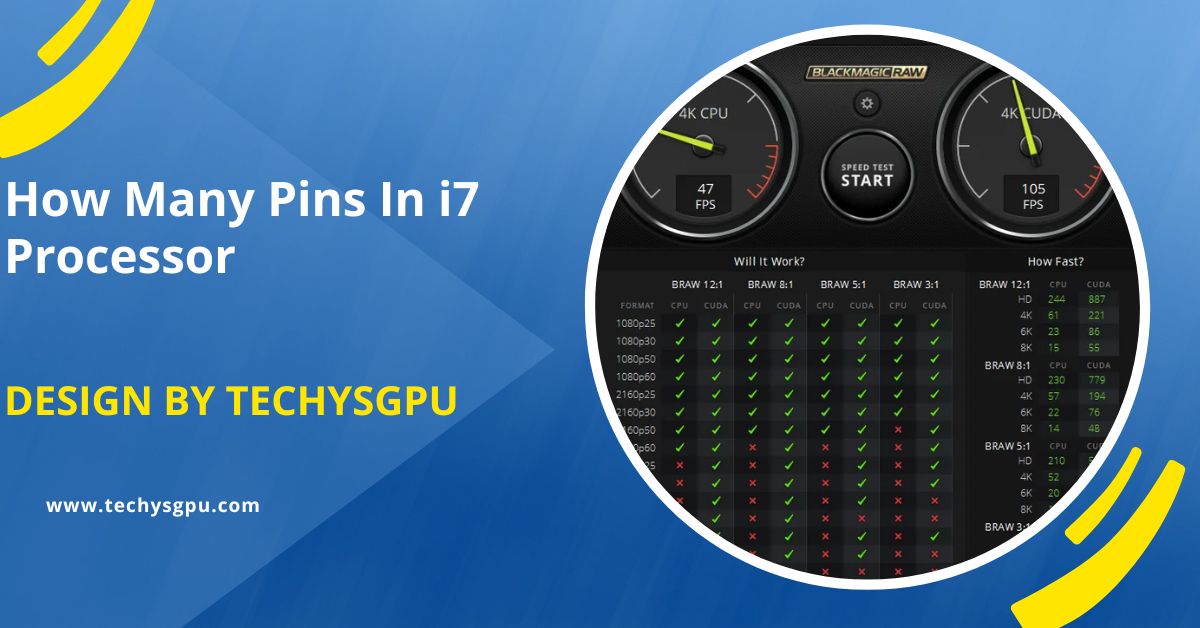Yes, BRAW files are GPU accelerated, allowing software like DaVinci Resolve to use the GPU for smoother playback, color grading, and rendering.
In this article, we will break down the concept of GPU acceleration in video editing, explain how it relates to BRAW files, and help you understand how to optimize your workflow for better performance.
What is BRAW (Blackmagic RAW)?
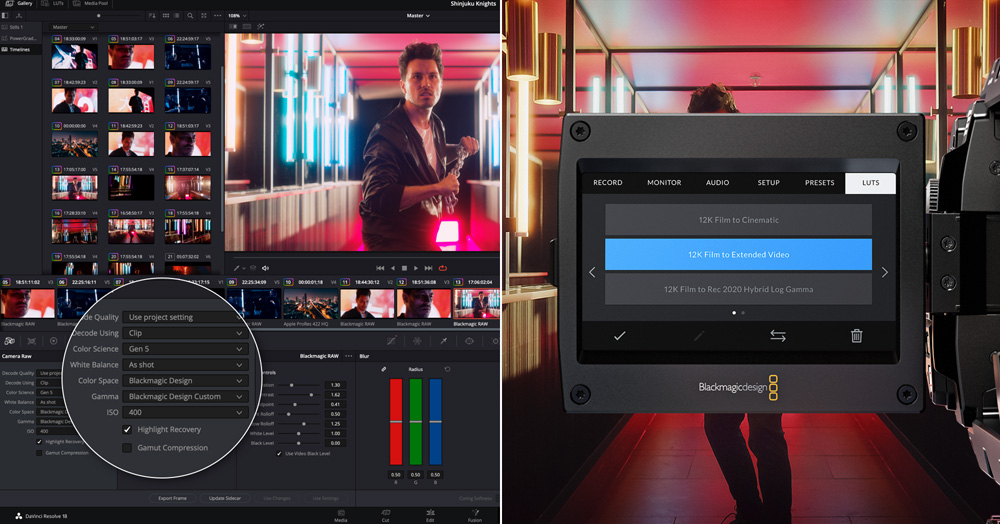
Blackmagic RAW (BRAW) is a high-quality video format developed by Blackmagic Design, offering efficient compression while maintaining the image quality of uncompressed footage. Designed for use with Blackmagic cameras like the URSA Mini Pro 12K and Pocket Cinema Camera 6K, BRAW delivers flexible editing options with smaller file sizes. This makes it easier for cinematographers and editors to work with high-resolution footage while optimizing storage and workflow efficiency.
BRAW Advantages:
Efficient Compression:
BRAW offers efficient compression that reduces file sizes while maintaining high image quality. This allows for easier storage and faster file transfers, making it ideal for handling large amounts of footage. Despite the smaller file sizes, the visual quality remains intact, enabling smoother workflows in editing and post-production. It strikes a balance between quality and efficiency, optimizing storage without compromising footage integrity.
Flexibility:
As a RAW format, BRAW retains all the data captured by the camera sensor, offering immense flexibility in post-production. This allows editors to make extensive adjustments to color grading, exposure, and other settings without losing detail. The RAW data ensures high-quality, customizable edits, making BRAW an ideal choice for professionals who need complete control over their footage during the editing process.
Performance:
BRAW is optimized for modern hardware, ensuring smooth playback and fast editing even with high-resolution footage. The format enhances performance, allowing editors to work efficiently with large, complex files. Its design minimizes the strain on hardware resources, providing quicker rendering times, better real-time playback, and a more responsive editing experience. BRAW ensures high performance across various editing tasks, reducing workflow bottlenecks.
What is GPU Acceleration?
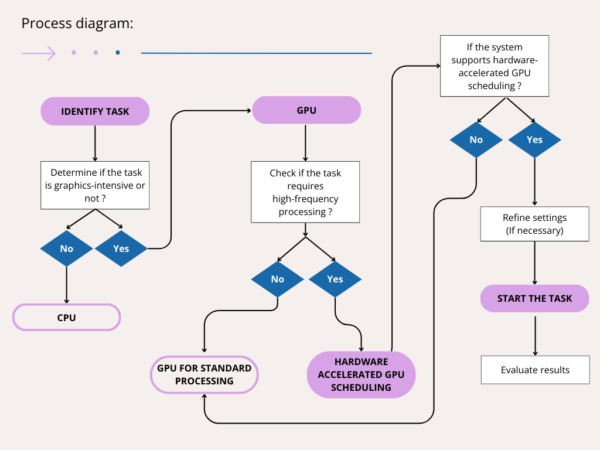
To understand whether BRAW is GPU accelerated, let’s first explore what GPU acceleration means in the context of video editing.
What is a GPU?
GPU stands for Graphics Processing Unit, a specialized hardware component designed for handling graphics and video tasks. Unlike the CPU, which processes tasks sequentially, the GPU processes large volumes of data in parallel, making it highly efficient for rendering images and videos. Its primary role is to accelerate tasks like video playback, rendering, and effects processing, improving performance in graphic-intensive applications like video editing.
What is GPU Acceleration?
GPU acceleration refers to using the GPU to speed up tasks typically handled by the CPU, especially in video editing. By offloading tasks like rendering, playback, and effects processing to the GPU, performance improves significantly. This allows for faster rendering times, smoother playback, and enhanced overall efficiency in editing software. Enabling GPU acceleration optimizes video editing workflows, especially with high-resolution or complex footage like BRAW.
Is BRAW GPU Accelerated?
The short answer is Yes, BRAW files are supported by GPU acceleration, but the level of acceleration can depend on several factors. Let’s break down how this works.
BRAW and GPU Acceleration in Software:

Software such as DaVinci Resolve by Blackmagic Design, which is one of the most popular video editing platforms used for BRAW files, offers GPU acceleration to improve editing performance. DaVinci Resolve uses both the CPU and GPU to process and render BRAW files. While the CPU handles general tasks like decoding the footage, the GPU helps with rendering and playback, especially when dealing with high-resolution files such as 4K and 6K footage.
In DaVinci Resolve, BRAW files are natively supported, and the software can leverage GPU acceleration for tasks like:
- Real-time Playback: The GPU helps process the video stream for smooth, real-time playback without stuttering or lag, even with large BRAW files.
- Color Grading: Since BRAW is a RAW format, it gives video editors extensive control over the color grading process. The GPU accelerates this process, allowing for real-time adjustments without slowing down the workflow.
- Effects and Transitions: Applying effects and transitions to BRAW footage can be a heavy task for the CPU. With GPU acceleration, the GPU offloads some of these tasks, making the editing process faster.
What are GPU accelerated applications?
GPU-accelerated applications are software programs that use the power of a computer’s Graphics Processing Unit (GPU) to speed up tasks. These applications offload demanding tasks like rendering, video editing, and 3D graphics processing to the GPU, making them run faster and smoother. Common GPU-accelerated applications include video editing software (like Adobe Premiere Pro), 3D rendering programs (like Blender), and games that require heavy graphics processing.
Also read: How To Make Terraria Use Gpu – A Step-By-Step Gpu Setup Guide!
Hardware Requirements for BRAW GPU Acceleration?
To use GPU acceleration for BRAW footage effectively, your system should meet or exceed these specifications:
- CPU: Intel Core i7 or AMD Ryzen 7 (or better) with at least 8 cores
- RAM: 32GB minimum, 64GB or more recommended
- GPU: NVIDIA GeForce RTX 2060 or AMD Radeon RX 5700 (or higher) with 8GB VRAM minimum
- Storage: NVMe SSD for OS and cache; separate SSD for media files
- Operating System: Windows 10 (64-bit) or macOS Catalina (10.15) or later
For high-resolution footage (4K, 6K, or 8K), more powerful hardware like a GeForce RTX 3080 or 3090 is recommended for optimal performance.
Hardware Requirements for BRAW GPU Acceleration:
To take full advantage of GPU acceleration when working with BRAW files, you’ll need appropriate hardware. Here are some factors to consider:
- Graphics Card: A powerful NVIDIA or AMD GPU is essential for GPU acceleration. For DaVinci Resolve, Blackmagic recommends GPUs with at least 4GB of VRAM, though 8GB or more is preferable for larger projects.
- CPU: While the GPU handles most of the heavy video processing, the CPU still plays an important role, particularly in decoding and managing the overall workflow. A multi-core processor (like an Intel i7 or Ryzen 7) is ideal.
- Storage: Since BRAW files can still be quite large, fast storage such as SSD drives will improve the overall performance, allowing for faster read/write speeds during editing and playback.
Is CSS GPU accelerated?

Yes, CSS can be GPU accelerated, but it depends on the specific properties and techniques used. Certain CSS properties, like transform and opacity, can trigger hardware acceleration by the GPU, especially when applied to elements that are being animated or transitioned. This is because these properties don’t require repainting the entire page, allowing the GPU to handle them more efficiently, improving performance. However, other properties, like width and height, may not be GPU-accelerated.
Optimizing BRAW Performance with GPU Acceleration:
To get the best performance from BRAW footage and GPU acceleration, here are a few tips:
- Enable GPU Acceleration in Your Software: Ensure that GPU acceleration is enabled in your video editing software. In DaVinci Resolve, you can find this option in the preferences under the “Memory and GPU” section.
- Use a Powerful GPU: As mentioned earlier, having a high-quality graphics card is critical. Choose a GPU with enough VRAM (at least 4GB, preferably 8GB or more) for smooth playback and rendering.
- Update Drivers: Make sure your GPU drivers are up to date. This ensures compatibility with your editing software and helps you take advantage of the latest performance improvements.
- Optimize Project Settings: Adjusting your project settings for performance can also help. For instance, using lower playback resolution (like 1/4 or 1/2 resolution) during editing can improve real-time playback, especially with 4K or higher BRAW footage.
- Use Proxies: If you’re working with high-resolution BRAW files, consider using proxy files. These are lower-resolution versions of your footage, which the software will use during editing to improve performance. You can then switch to full-resolution files during final rendering.
Troubleshooting BRAW GPU Acceleration Issues:
If you experience problems with GPU acceleration:
- Ensure your GPU drivers are up to date.
- For NVIDIA GPUs, verify that the CUDA Toolkit is installed.
- Regularly clear media cache files via Edit > Preferences > Media Cache > Delete.
- Temporarily disable GPU acceleration to troubleshoot performance issues.
- Check for conflicts with third-party plugins or effects.
- Monitor your GPU usage through Task Manager or Activity Monitor to ensure proper utilization.
The Future of BRAW and GPU Acceleration:
The future of BRAW and GPU acceleration looks promising as technology advances. With powerful GPUs like the NVIDIA GTX and AMD Radeon, video editors will experience even better performance when working with high-resolution RAW formats like BRAW. Additionally, Blackmagic Design is continuously enhancing DaVinci Resolve to leverage the latest GPU technologies, making GPU acceleration for BRAW more efficient, accessible, and essential for faster, smoother editing workflows.
FAQ’S
1. Is BRAW supported by GPU acceleration?
Yes, BRAW files are supported by GPU acceleration, allowing faster playback and rendering in video editing software like DaVinci Resolve.
2. What is GPU acceleration in video editing?
GPU acceleration uses the Graphics Processing Unit (GPU) to speed up tasks like rendering, playback, and effects processing, improving performance in video editing.
3. Do I need a powerful GPU for BRAW editing?
Yes, a powerful GPU (preferably with 4GB or more of VRAM) is recommended for optimal performance when working with BRAW files in editing software like DaVinci Resolve.
4. How does GPU help with BRAW performance?
The GPU handles tasks like decoding BRAW files, applying effects, and rendering, significantly reducing processing time and improving real-time editing performance.
5. Can I use BRAW with any video editing software?
While many video editing programs support BRAW, software like DaVinci Resolve is specifically optimized to take full advantage of BRAW’s GPU acceleration.
Conclusion
BRAW files are GPU accelerated, which significantly boosts performance in video editing software like DaVinci Resolve. GPU acceleration enhances tasks such as real-time playback, color grading, and rendering, especially with high-resolution footage. To maximize performance, use a powerful GPU with sufficient VRAM (at least 4GB or more), enable GPU acceleration in your software, and keep both your GPU drivers and editing software updated for optimal results.