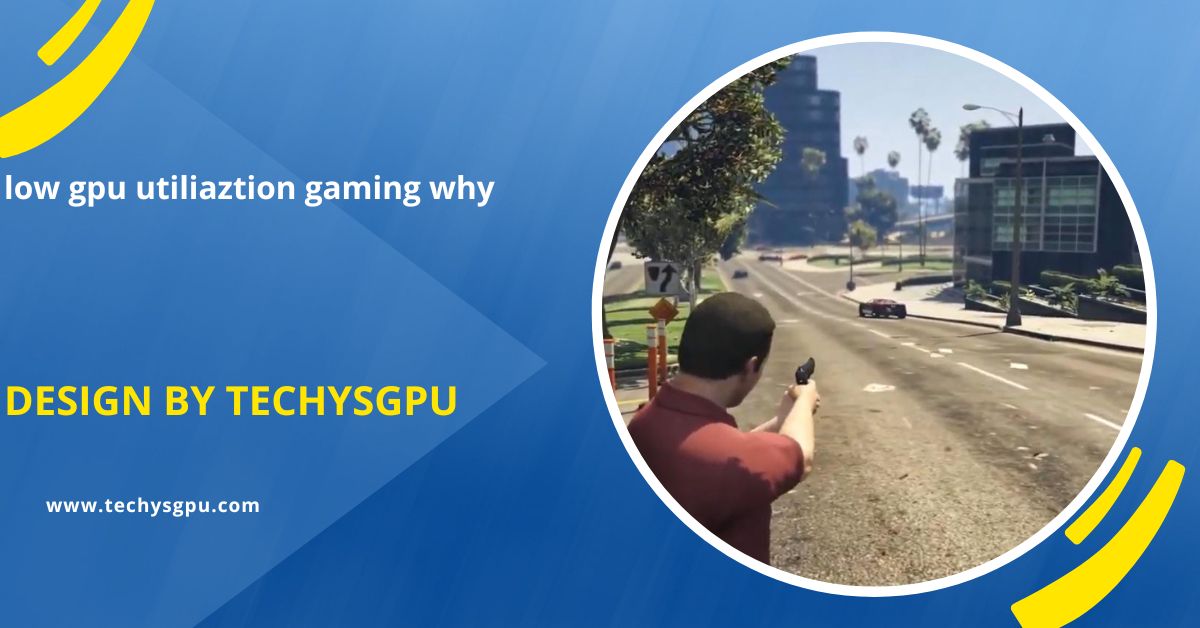Low GPU utilization in gaming happens due to CPU bottlenecks, V-Sync, low settings, power-saving modes, or overheating. Adjusting settings or upgrading hardware can help.
In this article, we will explore the causes of low GPU utilization in gaming and how to solve it, all in simple and easy-to-understand language.
What is GPU Utilization?
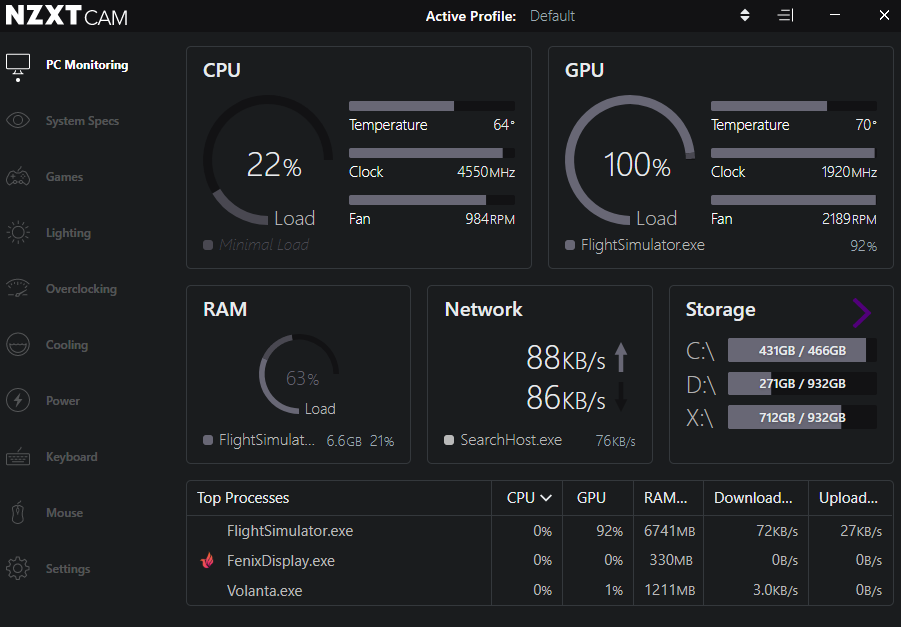
Before we dive into the causes, let’s first define what GPU utilization means.
GPU utilization refers to how much of your graphics card’s processing power is being used by your system. If your GPU is running at 100% utilization, it means the card is being fully utilized for processing graphics. However, if the GPU is only running at 20-50% utilization, it indicates that the graphics card is not being used to its full potential.
In gaming, high GPU utilization means that your GPU is working hard to render images, textures, and effects in real-time. However, low GPU utilization means your GPU is sitting idle for much of the time, which may result in poor gaming performance.
Why Does Low GPU Utilization Happen?
There are several reasons why low GPU utilization can occur during gaming. Understanding these reasons can help you identify the cause and potentially fix the issue.
CPU Bottleneck:
A CPU bottleneck occurs when your processor struggles to handle game logic, physics, and AI, limiting the GPU’s performance. The CPU can’t process data fast enough, leaving the GPU underutilized. This is common in CPU-intensive games. To fix this, upgrade your CPU or lower settings that require heavy CPU resources (like physics or AI) to balance the load between the CPU and GPU.
V-Sync or Frame Rate Limiter:
V-Sync and frame rate limiters cap the GPU’s performance by syncing frame rates with the monitor’s refresh rate. This can result in low GPU utilization, as the GPU is restricted from rendering more frames. To fully utilize your GPU, disable V-Sync or adjust the frame rate cap. Alternatively, use G-Sync or FreeSync, which allows the GPU to render frames without these limitations.
Also read: Gpu 88c When Gaming – A Complete Guide!
Game Settings and Resolution:
Playing at low resolutions or with lower graphical settings prevents the GPU from reaching its full potential. When set to lower quality or resolution (e.g., 720p), the GPU doesn’t need to work hard, causing low utilization. To maximize GPU usage, increase the resolution or set the game to high or ultra settings. However, keep in mind that this may lower the frame rate, so balance accordingly.
Power Settings in Windows:
Windows power settings may throttle GPU performance in power-saving modes, resulting in lower GPU utilization. To fix this, change your system’s power plan to High Performance in the Power Options menu. This ensures that the GPU runs at full speed, especially during demanding gaming sessions, preventing it from being limited by power-saving restrictions.
Thermal Throttling and Cooling:
When a GPU overheats, it activates thermal throttling to reduce performance and avoid damage. This can result in low GPU utilization during gaming. To resolve this, improve your system’s cooling by cleaning the GPU and ensuring proper airflow. Monitor the GPU temperature with tools like MSI Afterburner, and if necessary, invest in better cooling solutions to keep your GPU running at peak performance.
How to Maximize GPU Utilization in Gaming:
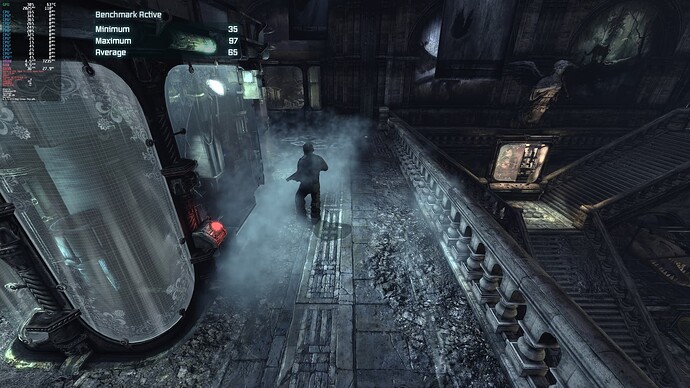
Now that we know the common causes of low GPU utilization, here are some general tips to maximize GPU performance during gaming:
- Use Higher Graphics Settings: Increasing the game’s graphical settings, such as texture quality, shadow detail, and anti-aliasing, can make the GPU work harder and increase utilization. Just remember to find a balance between graphical quality and frame rate for smooth gameplay.
- Upgrade Your Hardware: If you’re facing low GPU utilization and other components like the CPU are struggling, consider upgrading your hardware. A more powerful CPU or additional RAM can help balance the load and allow your GPU to perform better.
- Monitor Your GPU Usage: Use tools like MSI Afterburner or GPU-Z to monitor your GPU’s performance. These tools can help you identify whether your GPU is being underutilized and if any other factors are limiting its performance.
- Check for System and Driver Updates: Outdated drivers or system software can cause low GPU utilization. Always keep your GPU drivers up-to-date through platforms like NVIDIA GeForce Experience or AMD Radeon Software.
Why is My GPU Usage So Low While Gaming?
If you’ve noticed that your GPU usage is lower than expected while gaming, don’t worry—it’s a common issue and can be caused by several factors. Understanding why this happens can help you get the most out of your GPU during gameplay.
CPU Bottleneck:
A CPU bottleneck happens when the processor struggles to keep up with the GPU, limiting its performance. This causes the GPU to run below its potential. To resolve this, you can upgrade your CPU, or adjust game settings that are CPU-heavy, such as physics or AI. By reducing these, you allow the GPU to handle more tasks, boosting its performance and usage during gameplay.
V-Sync and Frame Rate Cap:
V-Sync and frame rate caps limit GPU performance by syncing the frame rate to your monitor’s refresh rate. If the game runs at or below the monitor’s refresh rate, the GPU won’t be fully utilized. Disabling V-Sync or raising the frame rate cap frees up GPU resources, allowing it to render more frames per second. This increases GPU usage, especially during intense graphical scenes in games.
Also read: How Many Degrees Is Over Heating Gpu – A Complete Guide For Gamers And Pc Users!
Game Optimization:
Some games, especially older or less demanding titles, don’t fully utilize modern GPUs, resulting in lower GPU usage. These games may rely more on CPU performance, leaving the GPU underused. To improve GPU utilization, try playing more graphically intensive games, or increase the visual settings of less demanding ones. This forces the GPU to work harder, using more of its potential and delivering better graphical performance.
Power Management Settings:
The power management settings on your GPU can limit its performance. If set to “Power Saving” or “Balanced” modes, the GPU may not run at full capacity to save energy. Switching to “Maximum Performance” mode in your graphics control panel ensures that the GPU uses its full power, avoiding throttling. This helps maximize GPU utilization, especially during demanding gaming sessions, resulting in smoother gameplay and better performance.
Why does my GPU have 0% utilization even while playing games?
If your GPU shows 0% utilization while gaming, it could be due to a few reasons. One possibility is a CPU bottleneck, where your CPU limits performance, preventing the GPU from being fully utilized. Another cause could be V-Sync or a frame rate cap, which restricts GPU usage. Additionally, some games, especially older or less demanding ones, might not require much GPU power. Checking settings or upgrading hardware may resolve the issue.
FAQ’s
1. What causes low GPU utilization during gaming?
Low GPU utilization can be caused by CPU bottlenecks, low game settings, V-Sync or frame rate caps, power-saving modes, or overheating.
2. How can I fix low GPU utilization?
You can fix low GPU utilization by adjusting game settings to higher graphics, upgrading your CPU, disabling V-Sync, or switching to high-performance power settings.
3. Does a CPU bottleneck affect GPU usage?
Yes, when the CPU is not powerful enough to keep up with the GPU, it limits the GPU’s performance, leading to lower GPU utilization.
4. Can power-saving modes affect GPU performance?
Yes, power-saving settings can throttle the GPU’s performance. Switching to “Maximum Performance” mode in your graphics settings can solve this issue.
5. Why is my GPU showing 0% utilization?
A GPU showing 0% utilization could be due to a CPU bottleneck, V-Sync/frame rate limiters, or running games that do not require much GPU power. Adjust settings or upgrade hardware to fix this.
Conclusion
Low GPU utilization in gaming can be caused by CPU bottlenecks, V-Sync, low game settings, power-saving modes, or thermal throttling. To improve GPU usage, gamers can adjust game settings, disable V-Sync, upgrade hardware, or switch to high-performance power modes. By identifying and fixing these issues, gamers can maximize their GPU’s potential for better gaming performance and smoother gameplay.