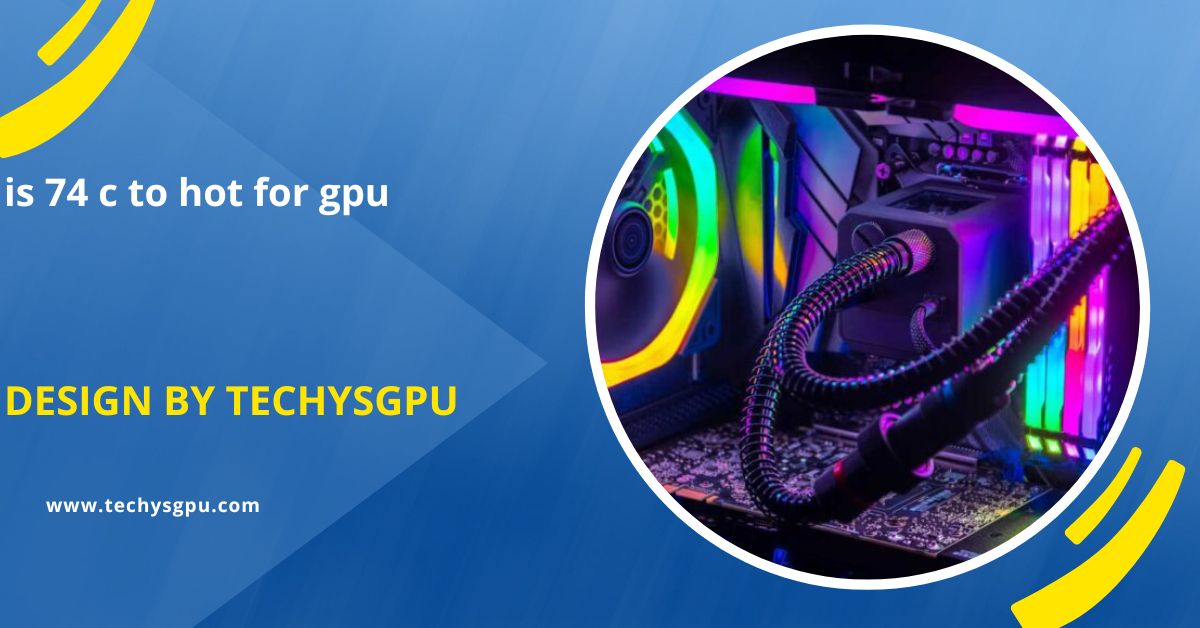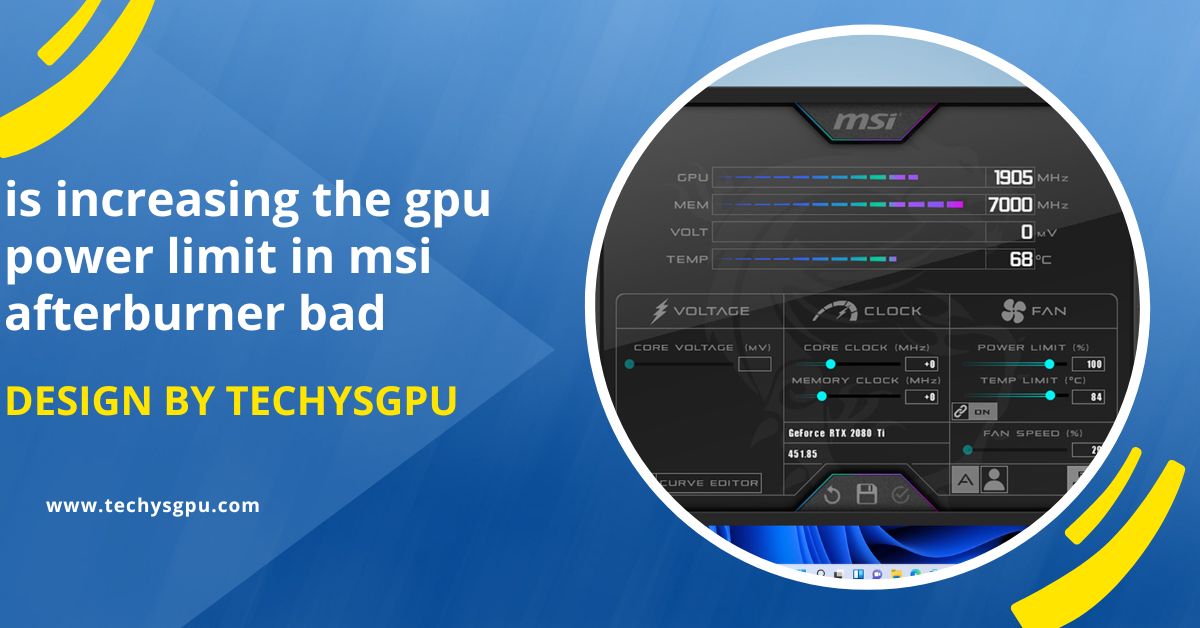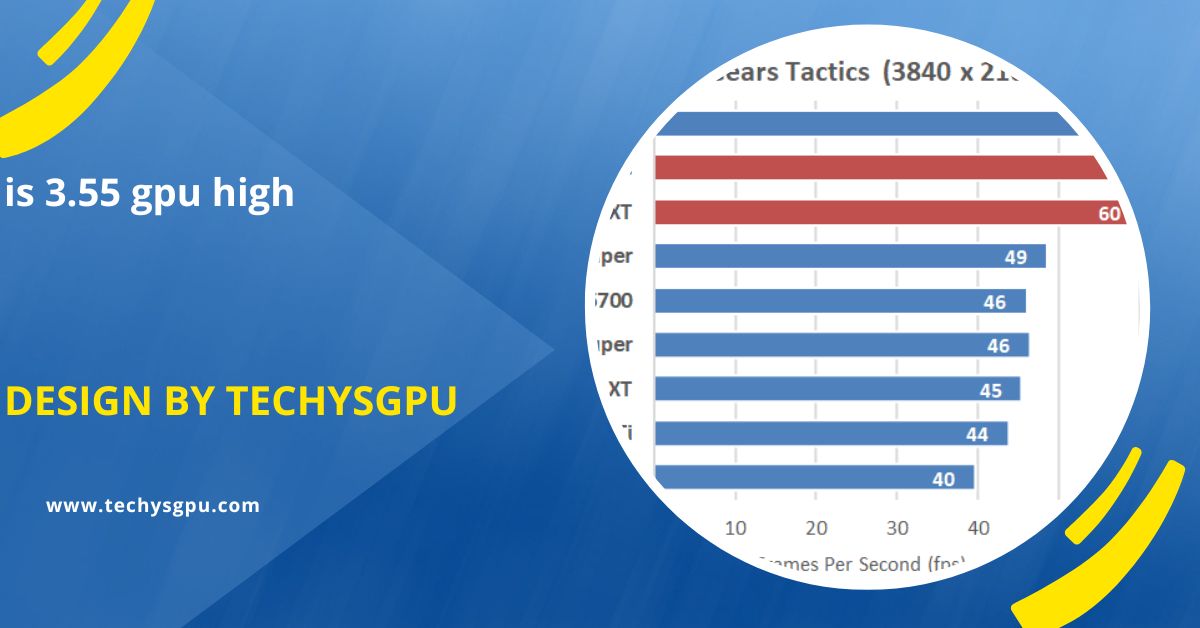To prevent GPU overheating, ensure proper airflow, clean the system, use quality thermal paste, upgrade cooling, and regularly monitor and optimize GPU usage.
This article will guide you on how to prevent your GPU from overheating, ensuring a longer lifespan and optimal performance.
What is GPU Overheating?

Before diving into solutions, let’s first understand what GPU overheating means. Every computer or laptop comes with a cooling system designed to keep the components cool. However, when a GPU works under heavy load, such as during gaming or video rendering, it generates a lot of heat. If the heat is not properly managed, the GPU temperature rises, causing it to overheat.
When the GPU overheats, it may lead to several problems, such as:
- Reduced performance and lag
- Graphics glitches or artifacts
- System crashes or freezes
- Potential damage to the GPU
Therefore, ensuring your GPU remains cool is crucial for maintaining the performance and health of your computer.
Key Methods to Prevent GPU Overheating:
Ensure Proper Airflow in the Case:
Good airflow is essential for keeping your GPU cool. If the air inside your case is stagnant, it will be challenging to remove heat effectively, leading to higher temperatures. To optimize airflow, follow these tips:
- Position Case Fans Strategically: Place intake fans at the front or bottom of the case and exhaust fans at the top or rear. This setup creates a flow of air that moves cool air into the case while expelling warm air.
- Cable Management: Messy cables can block airflow, reducing the efficiency of your cooling system. Tidy up cables and route them out of the way of airflow paths to ensure that cool air can reach all components, including your GPU.
- Positive Pressure Setup: Having more intake fans than exhaust fans can help create positive air pressure, which prevents dust from entering the case and improves cooling.
Use High-Quality Thermal Paste:
Thermal paste plays a vital role in the cooling performance of your GPU. It fills in the microscopic gaps between the GPU chip and the heatsink, ensuring efficient heat transfer. Over time, thermal paste can degrade or dry out, reducing its effectiveness. Reapplying high-quality thermal paste can help lower GPU temperatures significantly.
- Choosing the Right Thermal Paste: Some of the best thermal pastes on the market include Arctic MX-4, Noctua NT-H1, and Thermal Grizzly Kryonaut. These pastes have high thermal conductivity and are known for their long-lasting performance.
- Proper Application: When applying thermal paste, a small pea-sized amount is generally sufficient. Spread it evenly using a plastic spatula or by simply applying pressure when reattaching the heatsink. Avoid using excessive paste, as it can lead to poor heat dissipation.
Also read: Are X60 Series Not Woret The Money Reddit Nividia – A Reddit User’s Perspective!
Upgrade Your Cooling Solution:
If your GPU is still overheating despite proper airflow and thermal paste, it may be time to invest in an upgraded cooling solution. There are two main types of cooling systems for GPUs:
Air Cooling:
- Aftermarket GPU Coolers: Many manufacturers offer aftermarket GPU coolers that can provide superior cooling compared to the stock cooler. These coolers typically feature larger fans, heat pipes, and more robust heatsinks for better heat dissipation.
- GPU Fans: If your current cooler’s fan is underperforming, replacing it with a higher-performance fan can help lower temperatures. Larger fans generally move more air while running quieter.
Liquid Cooling:
- AIO (All-In-One) Liquid Coolers: AIO liquid cooling solutions are increasingly popular for GPUs. They use a pump and radiator to circulate coolant around the GPU to dissipate heat. Liquid cooling is much more effective than air cooling at removing heat, especially for overclocked or high-performance GPUs.
- Custom Loop Cooling: For the ultimate cooling solution, some users opt for custom loop water cooling, where the GPU, CPU, and other components are cooled through a complex loop of water and specialized cooling components. While this option is more expensive and complicated to install, it offers superior performance and is commonly found in high-end gaming rigs or workstations.
Monitor and Control GPU Temperature:

Regularly monitoring your GPU’s temperature is critical to identifying overheating issues early on. There are various tools available to track your GPU’s performance and temperature:
- MSI Afterburner: This tool allows you to monitor GPU temperature, fan speeds, and usage. It also provides the option to adjust fan curves, which can help improve cooling.
- HWMonitor: This software provides a detailed overview of your system’s hardware, including temperature readings for your GPU, CPU, and other components.
Once you’ve identified the temperature, you can use software to adjust the fan curve or manually increase fan speeds to help keep the GPU cooler. Some GPUs also feature built-in software for controlling fan speeds and power limits, such as NVIDIA’s GeForce Experience or AMD’s Radeon Software.
Optimize GPU Usage:
Sometimes overheating occurs because the GPU is being pushed too hard for long periods. Here are a few steps to reduce GPU workload and prevent overheating:
- Lower Graphics Settings: If you’re experiencing overheating while gaming or running demanding applications, reducing the graphics settings (resolution, shadows, textures, etc.) can reduce the strain on the GPU and lower temperatures.
- Avoid Overclocking: While overclocking your GPU can boost performance, it also increases heat output. If your GPU is overheating, consider reverting back to default clock speeds to improve cooling.
- Use V-Sync or Frame Rate Limiting: Limiting your frame rate can help prevent the GPU from constantly running at full capacity, thus reducing heat generation. Using V-Sync or software like RivaTuner Statistics Server to cap your frame rate can be helpful.
Clean the GPU and PC Case Regularly:
Dust buildup can severely hinder your cooling system’s efficiency. Dust acts as an insulator, preventing proper airflow and trapping heat inside the system. It can also clog up fans and heatsinks, reducing their cooling effectiveness.
- Clean the GPU Fans and Heatsink: Periodically clean your GPU’s fans and heatsinks using compressed air or a soft brush to remove dust and debris. Be careful not to damage the delicate components.
- Clean the Case: Similarly, ensure that the inside of your PC case is free from dust. Use compressed air to blow out dust from intake and exhaust fans, as well as other components.
Also read: How To Check Number Of Gpu Availability In Pytorch – A Complete Guide!
Is 100% GPU usage bad?
100% GPU usage isn’t bad, especially during demanding tasks like gaming, video editing, or 3D rendering. GPUs are designed to work at full capacity during these activities. However, if your GPU is running at 100% constantly during lighter tasks like browsing or office work, it could be a sign of an issue, such as poor cooling, outdated drivers, or a software problem. In short, full GPU usage is normal for heavy workloads, but unusual for lighter tasks.
Why Does Your GPU Overheat?
Understanding the causes of GPU overheating can help you take the right steps to prevent it. Here are some common reasons why a GPU may overheat:
Dust and Dirt Buildup:
Dust accumulation inside the computer can block airflow, which is crucial for the cooling system. As a result, heat builds up around the GPU and other components, leading to poor cooling performance and potential overheating. Regular cleaning of fans, vents, and components can help maintain optimal airflow and prevent the accumulation of dust that could hinder your system’s cooling efficiency.
Poor Airflow in the Case:
Adequate airflow is critical for keeping temperatures down. If the computer case is cramped or lacks sufficient fans, the air circulation will be inefficient. This can trap hot air inside, causing the GPU and other internal components to overheat. Ensuring that your case is spacious enough for good airflow and installing extra fans can help dissipate heat effectively, improving overall cooling performance.
High Ambient Temperature:
The temperature of your room or environment can significantly impact the internal temperature of your PC. If the room is too warm, it becomes harder for your cooling system to regulate the temperature inside the case. This extra heat can be transferred to the GPU, causing it to overheat. To avoid this, consider using air conditioning or improving ventilation in the room to maintain a lower ambient temperature.
Overclocking the GPU:
Overclocking increases the GPU’s clock speed, which can improve performance but also generates extra heat. This additional heat puts more strain on the cooling system, and if the cooling solution is inadequate, the GPU may overheat. Overclocking should be done carefully, with proper cooling solutions, to ensure the GPU stays within safe temperature limits. Monitoring the temperatures while overclocking can help prevent damage due to excessive heat buildup.
Faulty Cooling System:
A malfunctioning cooling system can prevent your GPU from staying cool, even under normal use. Issues like worn-out thermal paste, broken or failing fans, or clogged heatsinks can all hinder the heat dissipation process. When this happens, the GPU can overheat even during regular tasks. Regularly checking the cooling system, replacing thermal paste, and ensuring the fans are functioning properly can help maintain effective cooling and prevent overheating issues.
FAQ’s
1. How can I prevent my GPU from overheating?
Ensure good airflow in your PC case, clean the components regularly, use quality thermal paste, and consider upgrading your cooling solution if necessary.
2. What causes GPU overheating?
Common causes include dust buildup, poor airflow in the case, high ambient temperatures, overclocking, and a faulty cooling system.
3. Should I replace the thermal paste on my GPU?
Yes, replacing thermal paste can improve heat dissipation and lower GPU temperatures, especially if it has degraded over time.
4. How often should I clean my GPU and PC case?
Cleaning should be done every 3-6 months, or more frequently if you notice dust buildup or overheating issues.
5. Can overclocking cause GPU overheating?
Yes, overclocking increases the workload and heat generation of your GPU, which can lead to overheating if cooling isn’t adequate.
Conclusion
In conclusion, preventing GPU overheating involves ensuring proper airflow, regular cleaning, and using high-quality thermal paste for efficient heat dissipation. Upgrading the cooling solution and monitoring GPU temperatures are also essential steps. By implementing these methods, you can maintain optimal performance, reduce the risk of damage, and extend the lifespan of your GPU for long-term reliability.