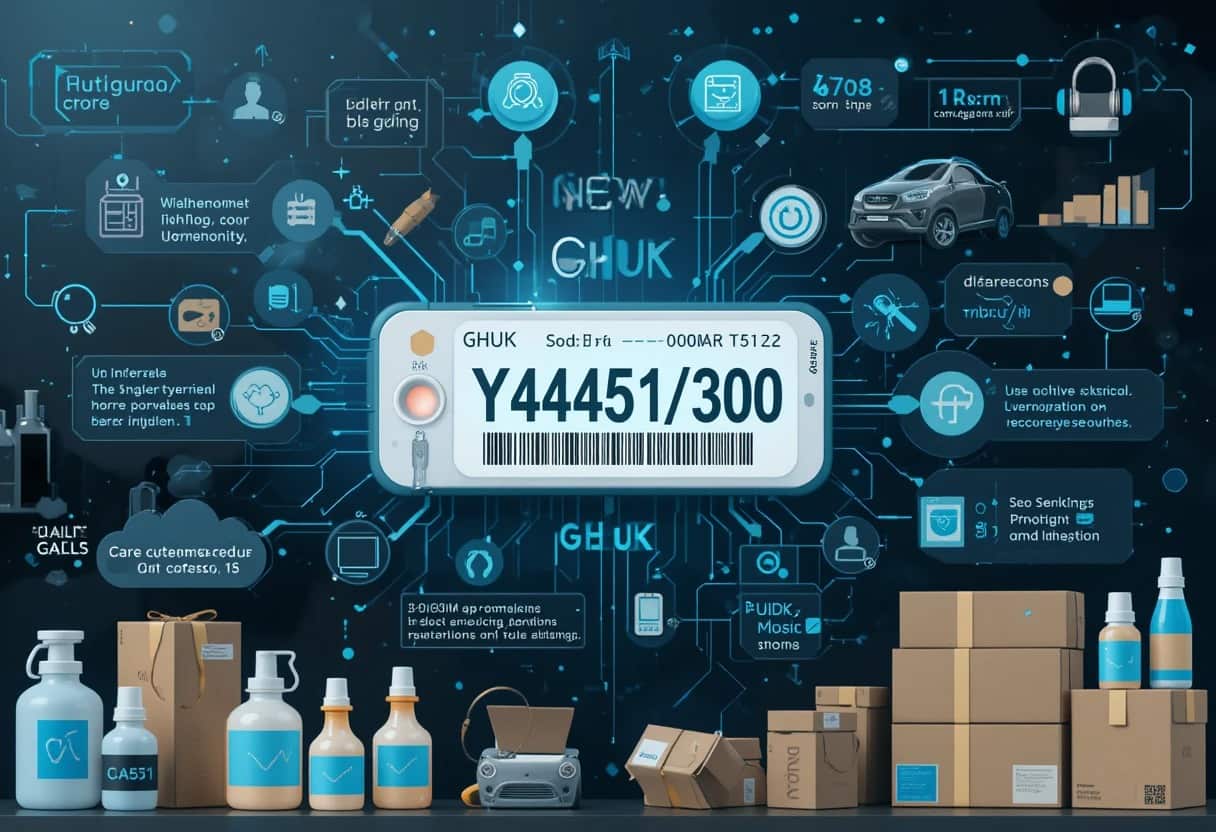Dual BIOS in a GPU means two BIOS chips, letting users switch settings. It provides a backup for BIOS corruption, ideal for overclocking.
In this article, we will explain the concept of Dual BIOS in GPUs, how it works, and why it’s useful for gamers and PC enthusiasts.
What is a BIOS in a GPU?
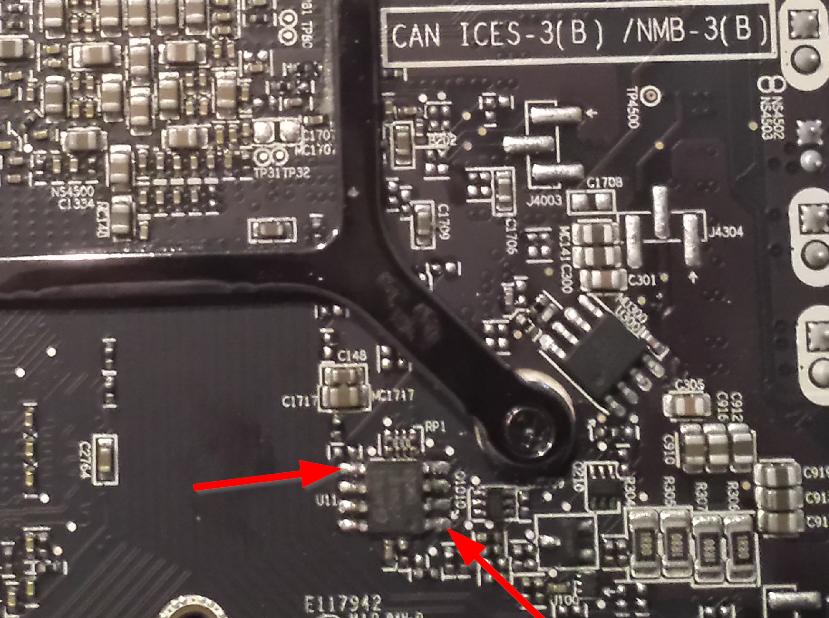
The BIOS (Basic Input/Output System) in a GPU controls hardware settings like clock speeds, voltage, fan speeds, and power limits. It dictates how the GPU behaves during tasks like gaming or video rendering. Typically, a GPU has one BIOS chip, but Dual BIOS includes two chips, offering redundancy and flexibility. This feature is popular in high-end GPUs, allowing users to switch between different BIOS settings, such as one for overclocking and another for stability or default settings.
What is Dual BIOS?
Dual BIOS means that the GPU has two BIOS chips instead of just one. These two BIOS chips can store two different sets of configurations or settings for the GPU. The idea behind having two BIOS is to provide a backup in case something goes wrong with the main BIOS.
How Does Dual BIOS Work?
The way Dual BIOS works is quite simple:
- Primary BIOS: The first BIOS is the main one and is used by the GPU during normal operation. This BIOS contains the default settings or the overclocked settings that you or the manufacturer have set for optimal performance.
- Secondary BIOS: The second BIOS acts as a backup. If something goes wrong with the primary BIOS—such as a corrupted file, failed overclock, or bad configuration—you can switch to the secondary BIOS to restore normal functionality.
Many GPUs that offer Dual BIOS come with a physical switch or button on the card. This switch allows you to toggle between the two BIOS settings without needing to remove the GPU from your PC or reinstall any software.
Example of Dual BIOS in Action:
Imagine you’ve been experimenting with overclocking your GPU to boost gaming performance. You’ve adjusted the clock speeds, power limits, and fan settings, but something goes wrong. The GPU becomes unstable, and you can no longer boot your system correctly.
If you have a GPU with Dual BIOS, you simply flip the switch to the secondary BIOS. The GPU will now boot using the settings of the backup BIOS, which should be stable, allowing you to troubleshoot or reset the primary BIOS.
Also read: What Gpu Can An Old I3 Handle – A Simple Guide For Upgrading Your Pc!
Reasons Why a Dual BIOS Feature is Useful:
Fail-safe Mechanism:
Dual BIOS offers a fail-safe mechanism, allowing users to recover from BIOS corruption or instability. If overclocking or other modifications cause the GPU to fail to boot, you can switch to the backup BIOS, restoring functionality. This prevents the GPU from becoming “bricked,” saving users from the hassle and cost of replacement or reflashing. It’s an essential feature for anyone experimenting with settings, ensuring the system remains operational in case of failure.
Overclocking:
Dual BIOS is ideal for overclocking, as it provides a safe way to push your GPU beyond factory settings. Many GPUs come with a secondary BIOS optimized for overclocking, increasing clock speeds and power limits. This allows users to enjoy enhanced performance without the risk of damaging the card, as the overclocked BIOS is factory-tested. By switching between the default and overclocked BIOS, users can enjoy both performance boosts and stability when needed.
Cooling and Noise Control:
Dual BIOS can help reduce cooling needs and noise by offering quieter, more power-efficient settings. Users can switch to a low-power, quieter BIOS that reduces clock speeds and minimizes fan speeds, making it ideal for less demanding tasks like office work or casual gaming. This is especially useful for users who are sensitive to noise or prefer lower temperatures, ensuring a comfortable and efficient operation while maintaining lower power consumption during light workloads.
Factory vs. Custom BIOS Settings:

With dual BIOS, users can experiment with custom settings while maintaining a safe, factory default option. By modifying BIOS settings like undervolting or custom fan curves, users can push the GPU’s performance further. If any changes cause instability, switching back to the original, stable BIOS provides a quick recovery. This risk-free experimentation allows users to find the best settings for their specific needs, whether for maximum performance or efficient, quiet operation.
Benefits of Dual BIOS in GPUs:
Reliability:
Dual BIOS improves GPU reliability by providing a backup if the primary BIOS fails. If overclocking or a BIOS update causes issues, the secondary BIOS can take over, preventing the GPU from becoming unusable. This fail-safe feature saves users from the hassle of troubleshooting or replacing a bricked GPU, ensuring that the card remains functional even after unexpected issues. It’s a simple way to increase the overall durability and dependability of your graphics card.
Performance Customization:
Dual BIOS offers flexibility by allowing users to easily switch between performance modes. For gaming or heavy tasks, you can select the overclocked (OC) BIOS for better performance. If you need stability or quieter operation for everyday tasks like browsing or office work, you can switch to the standard BIOS. This customization ensures that you always have the right balance of performance and efficiency based on your current needs, making your GPU more versatile.
Overclocking Without Risk:
Dual BIOS is perfect for overclockers, as it offers a safe way to push your GPU’s limits. With one BIOS profile dedicated to overclocking, users can increase performance without the fear of damaging their card. If the overclock causes instability, the secondary BIOS can be activated, allowing you to recover quickly. This feature gives users the freedom to experiment with higher speeds while minimizing the risk of long-term damage to the GPU.
Also read: Amazon How Closely Do They Scan Gpu In Amazon – A Comprehensive Guide!
Better Cooling Options:
Some dual BIOS setups include a “silent” or “low-noise” mode, which optimizes fan speeds for quieter operation. This mode is perfect for users who prefer a silent PC or need to reduce noise levels during light tasks. By switching to a quieter BIOS, you can lower fan speeds and reduce heat output, making it ideal for daily use or when overclocking is not necessary. It ensures a more comfortable and efficient working environment.
Downsides of Dual BIOS in GPUs:
While dual BIOS provides numerous advantages, there are a few potential downsides that users should be aware of:
- Limited Customization Dual BIOS usually offers two distinct profiles (such as “normal” and “OC”), which means you may not have full control over the individual settings like clock speeds, voltage, or fan curves. If you want more customization, you may need to use third-party software or manual adjustments.
- Additional Cost GPUs with dual BIOS are generally found in higher-end models, which can make them more expensive than single BIOS cards. If you don’t plan on overclocking or don’t need the fail-safe feature, you may be able to find a cheaper alternative.
- Not Always Useful for Non-Overclockers For casual users who don’t push their GPUs to the limit, the dual BIOS feature may seem unnecessary. If you don’t plan on modifying settings or overclocking, you might not gain much from having dual BIOS.
How to Switch Between BIOS Settings?
To switch between BIOS settings on a Dual BIOS GPU, look for a physical switch or button on the card, typically near the power connectors. Simply toggle the switch to switch between BIOS 1 (primary) and BIOS 2 (secondary). Some GPUs may require software to change the BIOS mode instead. If you’re unsure, consult the GPU manufacturer’s manual or instructions for guidance on how to toggle BIOS settings on your specific graphics card model.
FAQ’S
1. What does Dual BIOS do in a GPU?
Dual BIOS provides two separate BIOS settings, offering a backup if one becomes corrupted or unstable, ideal for overclocking or experimenting with performance.
2. How do I switch between BIOS settings on my GPU?
You can switch between BIOS settings by using a physical switch or button on the GPU, or through software, depending on your GPU model.
3. Is Dual BIOS necessary for casual users?
Dual BIOS is not essential for casual users who don’t overclock or modify settings. It’s most useful for gamers or enthusiasts looking to customize performance.
4. Can Dual BIOS help with overclocking?
Yes, Dual BIOS is great for overclocking. One BIOS can be for stability, while the other can be optimized for higher performance, ensuring safe experimentation.
5. Are there any downsides to Dual BIOS?
Downsides include limited customization for each BIOS and higher cost, as Dual BIOS is usually found in premium GPUs. It may be unnecessary for non-overclockers.
Conclusion
Dual BIOS in GPUs offers valuable benefits like a backup for BIOS corruption, making it perfect for overclockers and those tweaking performance settings. It enhances reliability, customization, and safety during experiments. However, it’s not essential for casual users and can be costly, with limited customization compared to more advanced options. It’s best suited for enthusiasts and gamers.